Yamaha Electone Stagea ELS-01 Function Guide V3
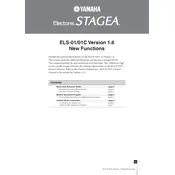
ELS-01/01C Version 1.6 New Functions
Yamaha has updated the rmware of the ELS-01/01C as Version 1.6. This version provides additional functions and has some changed LCDs. This manual provides the instructions for new functions. The Reference Page on the outside margin indicates the relevant page number of the ELS-01/01C Owners Manual. Refer to the Owners Manual also. (ELS-01/01C Owners Manual is the manual for Version 1.0.)
Contents
Music Data Recorder (MDR). . . . . . . . . . . . . . . . . . . . . . . . . . page 2 Recalling Recorded Registrations . . . . . . . . . . . . . . . . . . . . . . page 2 Moving a Protected Song . . . . . . . . . . . . . . . . . . . . . . . . . . . . . page 3
Rhythm Sequence Program. . . . . . . . . . . . . . . . . . . . . . . . . . page 4 Programming Next Regist in Registration Sequence . . . . . . . . page 4
Internet Direct Connection. . . . . . . . . . . . . . . . . . . . . . . . . . . page 6 Conrming the Connection . . . . . . . . . . . . . . . . . . . . . . . . . . . . page 6 Wireless LAN Connection Settings . . . . . . . . . . . . . . . . . . . . . . page 7
EN
ELS-01/01C Version 1.6 New Functions 1
2
Music Data Recorder (MDR)
The M.D.R. independently records the following ve types of data: REGIST: Registration data (data recorded in the Registration Memory) USER VOICE: User voices and VA custom voices K.B.P.: Keyboard Percussion settings USER RHYTHM: User rhythms SEQUENCE: Rhythm Sequences (including Registration Sequences)
In the Regist Edit display, you can select and recall the desired data independently.
Select the song you want to load back (recall) to the Electone. For details on selecting a song, see page 96 of the Owners Manual.
Press the [REGIST EDIT] button in the SONG SELECT Page to call up the Regist Edit display.
Select the Registration you want to load to the Electone.
Using the ve DATA TO BE LOADED buttons, select the desired data you want to load.
Recalling Recorded Registrations
Reference Pages
Recalling Recorded Registrations (page 111)
1
2
3
4NOTE
When you load the Registration data by using the Next Regist function, all data will be loaded no matter which buttons you select here.
ELS-01/01C Version 1.6 New Functions
Press the [LOAD] button to load the selected data in the Registration.
Exit from the Regist Edit display by pressing the [CLOSE] button at the top right of the display.
This function lets you move a Protected Song to another folder or another SmartMedia card by using the [SONG COPY] button. Although the [SONG COPY] button is used here, the song will not actually be copied; it will only be moved. The procedure is the same as that of the Song Copy operation. See page 118 of the Owners Manual.
When you select the protected song, the buttons (DATA TO BE LOADED) may be unavailable (grayed out). This is for protecting the copyright. For example, combining a part of one protected song with another protected song is not allowed.
Moving a Protected Song
5
6
Reference Page
About Protected Songs (page 121)
ELS-01C Song Icon Note that there is a new icon for songs created with the ELS-01C.
Indicates a song that has been created with the ELS-01C or the ELS- 01X.
Storage Media for Protected Songs On the ELS-01/01C version 1.6 or later, it is possible to save protected songs to USB ash memory.
ELS-01/01C Version 1.6 New Functions 3
4
Rhythm Sequence Program
You can program the Next Regist function in Registration Sequences. Using this function, the next registration data in current song can be loaded automatically just by playing the rhythm sequence.
1 SET For replacing a Registration number (or Next Regist) at the cursor position to Next Regist. This button is useful when you want to change the timing of the Next Regist function. For details, see next page.
2 INSERT For entering Next Regist data in the Registration Sequence.
Entering Next Regist
Using the buttons in the display or the Data Control dial, set the Bar/Beat/Clock position at which you want to enter the Next Regist (1 beat = 96 clock).
Press the NEXT REGIST [INSERT] button in the display. The Next Regist mark ( ) appears in the display in the timing you set in step #1, indicating that the Next Regist is entered.
Programming Next Regist in Registration Sequence
Reference Pages
Next Regist Settings (page 109) Programming a Registration Sequence (page 175)
NOTE
If you are loading a Registration while a rhythm is playing, the sequence data and User rhythms in the Registration data cannot be loaded.
1 2
Registration Sequence display
1NOTE
Although you move the cursor to the Next Regist mark in the display, the next registration data will not be loaded. 2
ELS-01/01C Version 1.6 New Functions
Editing an Existing Next Regist
You can move the entered Next Regist, or delete the Next Regist from the sequence.
To move an entered Next Regist:
Move the cursor and select the Next Regist you want to move.
Change the position by pressing the Bar/Beat/Clock buttons in the display.
Press the NEXT REGIST [SET] button in the display. The Next Regist position is changed and displayed in the proper order.
To erase an entered Next Regist:
Move the cursor and select the Next Regist you want to delete.
Press the [DELETE] button to delete the Next Regist.
Next Regist Loading Time Loading Next Regist may take a few seconds (the time may differ depending on
the size of the data to be loaded). When using a oppy disk instead of SmartMedia card, the loading time will be
longer than when using SmartMedia. Next Registration data can be loaded by two ways: using right footswitch and
programming Next Regist in the Registration Sequence. Loading time is the same regardless of which way you load the Next Registration data.
1 2
3
1 2
ELS-01/01C Version 1.6 New Functions 5
6
Internet Direct Connection
You can conrm the wireless LAN connection and the condition of accessing websites.
1 Wireless LAN indicator When you connect the Electone to Internet using wireless LAN, an icon indicating the condition of the connection is displayed. If the signal to the Electone becomes weak or there is no signal from the access point, move the Electone nearer to the access point.
: Strong
: Normal
: Weak (not connected to Internet)
: No signal (not connected to Internet)
2 Communication status indicator The following three messages will be shown depending on the status of accessing web site.
Conrming the Connection
Now opening web page ... Indicates loading of the web page.
Web page has been displayed. Indicates the web page has been loaded and the web page is completely displayed.
Disconnected. Indicates the Electone is ofine (not connected to Internet).
1
2
ELS-01/01C Version 1.6 New Functions
On the Wireless LAN Page of the Internet Settings Display, a new item has been added. With this new function, certain settings are entered automaticallyletting you can quickly and easily connect the Electone to the Internet by using a wireless LAN connection.
1 Access Point Pressing the [Display Information] button calls up the access point list. It shows the access points near the Electone. Once you select the desired access point and press the [OK] button, a message appears prompting conrmation of whether to transfer the access point settings to the Electone or not. When you select [YES], the SSID, Channel and Encryption settings are transferred to the Electone.
Wireless LAN Connection Settings
1
Reference Page
Wireless LAN (page 197)
NOTE
If no signal from the access point is received, the access point cannot be listed.
NOTE
The WEP key type, length and WEP key are not entered automatically. You have to enter them by yourself if you want to use an access point that is encrypted.
NOTE
An access point that is encrypted in a non-WEP format cannot be used.
ELS-01/01C Version 1.6