Yamaha DTX700 Function Guide
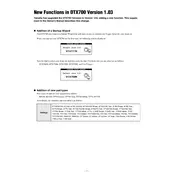
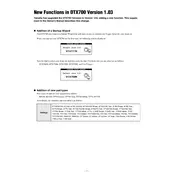
To connect the Yamaha DTX700 to a computer for recording, use a USB cable to connect the module to your computer. Install the necessary USB-MIDI drivers from the Yamaha website, and then use DAW software to recognize the DTX700 as a MIDI device.
To maintain the pads, regularly clean them with a soft, damp cloth to remove dust and debris. Avoid using harsh chemicals. Check periodically for any wear or tear and replace pads if necessary to ensure optimal performance.
If there's no sound, first check that all cables are securely connected. Ensure the volume is turned up on both the module and any connected amplifiers or headphones. Verify that the correct output settings are selected on the module.
To reset the Yamaha DTX700 to factory settings, turn off the module, then hold the [STANDBY/ON] button while simultaneously holding down the [^]/[v] buttons. Follow the on-screen instructions to complete the reset process.
If the hi-hat pedal is not responding, check the cable connections between the pedal and the module. Calibrate the pedal using the module's settings menu. If the issue persists, inspect the pedal for any damage or wear.
To update the firmware, download the latest firmware version from the Yamaha website. Connect the module to your computer via USB and follow the instructions provided with the firmware download to complete the update process.
Yes, you can customize drum sounds on the DTX700 by using the module's voice editing features. Access the sound menu to adjust parameters such as pitch, decay, and reverb to create your desired sound.
When transporting the DTX700, carefully disassemble the kit and pack each component in protective cases or padding. Ensure secure cable management to prevent damage. Handle all parts with care to avoid impact or pressure damage.
To resolve latency issues, use an ASIO-compatible audio interface and ensure your computer audio settings are optimized for low latency. Adjust buffer size settings in your DAW to balance between performance and system capability.
If the module freezes, perform a soft reset by turning it off and then back on. Check for any firmware updates that might resolve the issue. If freezing persists, contact Yamaha support for further assistance.