Yamaha DSP-Z7 Update Guide
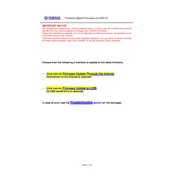
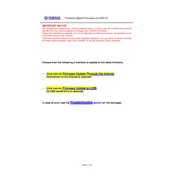
To update the firmware on your Yamaha DSP-Z7, download the latest firmware from the official Yamaha website. Connect a USB drive with the firmware file to the receiver's USB port, and then follow the on-screen instructions under the 'Firmware Update' menu.
First, check the power cable and ensure it is securely connected. Verify the outlet is working by testing with another device. If the receiver still does not power on, try resetting it by holding down the 'Power' button for 10 seconds.
To reset the DSP-Z7 to factory settings, turn off the receiver. Press and hold the 'Tone Control' and 'Straight' buttons on the front panel, then press 'Power'. Release all buttons when 'Advanced Setup' appears on the display, and select 'Initialize'.
Ensure all speaker cables are properly connected. Check the speaker settings in the receiver's menu to confirm the correct configuration. Also, verify that the input source is correctly selected and the volume is turned up.
Yes, you can control the DSP-Z7 using the Yamaha AV Controller app available on iOS and Android. Ensure your receiver is connected to the same network as your mobile device, and follow the app's setup instructions.
The DSP-Z7 supports network streaming services such as Internet radio, DLNA, and streaming from compatible devices on the same network. Ensure the receiver is connected to the internet to access these features.
To enhance the surround sound experience, use the YPAO (Yamaha Parametric Acoustic Optimizer) feature to calibrate the speakers. Additionally, adjust the speaker levels and sound programs to suit your listening environment and preferences.
Check the batteries in the remote control and replace if necessary. Ensure there is a clear line of sight between the remote and the receiver. If the issue persists, try resetting the remote by removing the batteries and pressing all buttons.
The DSP-Z7 can be integrated with certain smart home systems through third-party control devices that support IR or network-based commands. Consult your smart home system's documentation for compatibility and setup instructions.
To configure HDMI settings, access the 'Setup' menu on the DSP-Z7, navigate to 'HDMI', and adjust settings such as HDMI Control, ARC (Audio Return Channel), and HDMI Pass-Through according to your needs.