Yamaha CX-A5000 Update Guide
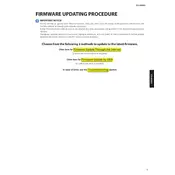
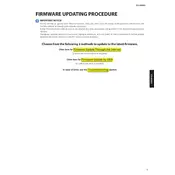
To connect the Yamaha CX-A5000 to a network, ensure your router is on and connected to the internet. Use an Ethernet cable to connect the NETWORK port on the back of the CX-A5000 to your router. Once connected, navigate to the Network settings in the amplifier's setup menu to configure the connection.
First, ensure all speaker cables are correctly and securely connected to the speaker terminals. Check if the correct input source is selected on the amplifier. Verify that the volume is turned up and not muted. If using an external amplifier, ensure it is powered on and functioning properly.
To update the firmware, download the latest firmware version from the Yamaha website. Transfer the firmware file to a USB drive. Insert the USB drive into the USB port on the front of the CX-A5000. Navigate to the Firmware Update section in the setup menu and follow the on-screen instructions.
Yes, you can control the CX-A5000 using the Yamaha AV Controller app, available for both iOS and Android devices. Download the app from the App Store or Google Play, ensure your mobile device is connected to the same network as the CX-A5000, and follow the app's setup instructions.
Regularly dust the exterior of the amplifier using a soft, dry cloth. Avoid using cleaning agents or solvents. Ensure the ventilation openings are not blocked to prevent overheating. Check all cable connections periodically to ensure they remain secure.
To perform a factory reset, turn off the amplifier. Hold down the STRAIGHT button while turning the power back on. Continue holding the button until "ADVANCED SETUP" appears on the display. Use the PROGRAM selector to navigate to the "INIT" option, and then choose "ALL" to reset all settings.
Yes, the CX-A5000 can be integrated into a smart home system using third-party automation platforms that support IP control. Ensure the amplifier is connected to the network, and consult your automation system's documentation for integration steps.
Begin by connecting your speakers to the corresponding speaker terminals on the amplifier. Use the YPAO microphone included with the CX-A5000 to perform an automatic calibration by placing the microphone at your listening position and following the on-screen prompts in the setup menu.
Check that all HDMI cables are securely connected and not damaged. Ensure the input source and the CX-A5000 are both powered on. Try using a different HDMI cable or port. Update the firmware of the amplifier and the connected devices to the latest versions.
The CX-A5000 supports a wide range of audio formats including Dolby TrueHD, DTS-HD Master Audio, FLAC, WAV, MP3, and AAC. Refer to the user manual for a comprehensive list of supported formats and specifications.