Yamaha CVP-501 Connection Guide
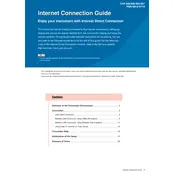
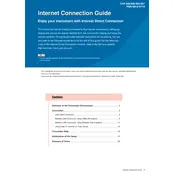
To perform a factory reset on your Yamaha CVP-501, press the [FUNCTION] button, select "System Reset" from the menu, and follow the on-screen instructions to restore factory settings. Ensure to back up any important data before proceeding.
If the keys are not responding, check if the keyboard is properly connected to a power source and turned on. If the issue persists, perform a factory reset. If the problem continues, seek assistance from a Yamaha service center.
To connect your CVP-501 to a computer, use a USB A-B cable to connect the USB TO HOST port on the keyboard to a USB port on your computer. Install the necessary Yamaha USB-MIDI driver on your computer for proper communication.
To transpose the keyboard, press the [FUNCTION] button, navigate to the "Transpose" option, and use the dial to select the desired transposition value. The change will affect all keys played.
Use a soft, damp cloth with a mild soap solution to gently wipe the keys. Avoid using alcohol-based cleaners. Dry the keys with a clean, dry cloth to prevent moisture damage.
Visit the official Yamaha website to download the latest firmware update for the CVP-501. Follow the provided instructions to install the update using a USB flash drive. Ensure the keyboard is connected to a stable power source during the update.
Ensure that the USB stick is formatted to FAT32, as other formats may not be supported. Also, check that the USB stick is not full or corrupted. If issues persist, try using a different USB stick.
Press the [SONG] button, then select "Record" from the menu. Choose the desired track and start playing your piece. Press the [STOP] button to finish recording. Save your song to internal memory or a USB stick.
Check the volume level and ensure the headphones are not plugged in, as this mutes the speakers. Verify that all cables are securely connected. If the problem persists, consult the manual or contact Yamaha support.
Press the [VOICE] button, then use the navigation buttons to browse and select from the available voices. Press the [ENTER] button to confirm your selection and start playing with the new voice.