Yamaha Clavinova CVP-501 Reference Manual
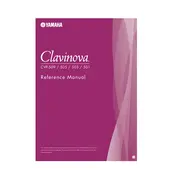
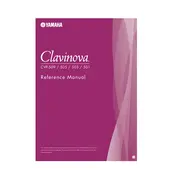
To perform a factory reset, turn off the piano, then press and hold the highest white key while turning the power back on. This will restore the settings to their factory defaults.
First, ensure that the power cable is securely connected. If the issue persists, check for any debris under the keys. If necessary, consult a professional technician for further inspection.
Use a USB-to-host cable to connect the piano to your computer. Ensure that the necessary drivers are installed on your computer to enable MIDI communication.
Regularly dust the exterior with a soft, dry cloth. Avoid using harsh chemicals. Ensure the instrument is placed in a stable environment away from extreme temperatures and humidity.
Access the 'Function' menu on the display, select 'Touch Sensitivity,' and choose your preferred sensitivity setting from the options provided.
Check if the volume is turned up and ensure that headphones are not plugged in. If the problem persists, verify the speaker settings in the Function menu.
Yes, you can use the built-in recording function. Press the 'Record' button, select a track, and start playing. Press 'Stop' when finished to save the recording.
Use the 'Voice' button on the control panel to access different instrument sounds, and select the desired voice using the display screen.
Try restarting the piano. If the problem continues, check for any loose connections or consult a Yamaha technician for assistance.
Visit the official Yamaha website to download the latest firmware update. Transfer the update file to a USB drive, insert it into the piano, and follow the on-screen instructions to complete the update.