Yamaha PSR-S775 Reference Manual
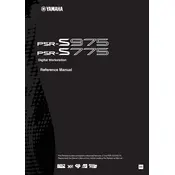
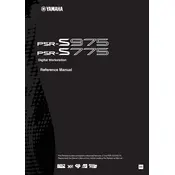
To save your custom settings, use the 'Registration Memory' feature. Press the 'Memory' button, select the settings you wish to save, then press one of the numbered buttons to save your settings to that slot. To recall, simply press the corresponding numbered button.
First, check the volume levels and ensure that the 'Master Volume' is turned up. Verify that headphones are not plugged in, as this mutes the speakers. Additionally, ensure that 'Local Control' is set to 'On' in the MIDI settings.
Visit the Yamaha official website and download the latest firmware for the PSR-S775. Follow the provided instructions, which typically involve copying the firmware file to a USB drive and connecting it to the keyboard. Enter the function menu and select the update option.
Use a USB cable to connect the keyboard to your computer. Install any necessary drivers from the Yamaha website. Use a DAW (Digital Audio Workstation) to manage recording, ensuring that the PSR-S775 is selected as the input device in the DAW’s audio settings.
Keep the keyboard in a dust-free environment and cover it when not in use. Avoid exposure to direct sunlight and extreme temperatures. Regularly clean the keyboard with a soft, dry cloth and ensure that it is stored in a stable environment.
To perform a factory reset, turn off the keyboard, then hold down the highest white key while turning the keyboard back on. Continue holding the key until the reset process begins.
Yes, you can use an external pedal. Connect the pedal to the 'Sustain' or 'Assignable' jack. To configure the pedal, access the function menu and assign the desired function to the pedal input.
To layer two voices, press the 'Dual' button. Select the main voice, then press 'Function' to choose the dual voice. Adjust volume and octave settings as needed within the function menu.
Check for any physical obstructions or debris under the keys. If the issue persists, it may require a professional cleaning or service to address internal component issues.
Use the 'Style Creator' feature in the function menu. Follow the prompts to record and save your custom style. Once saved, you can select it from the style list for playback and use in performances.