Yamaha Tyros4 Reference Manual
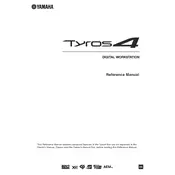
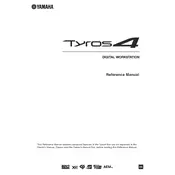
To update the firmware on your Yamaha Tyros4, download the latest firmware from the Yamaha website. Transfer the firmware file onto a USB stick, insert it into the keyboard, and follow the on-screen instructions to complete the update process.
Ensure that the volume is turned up and check if headphones are plugged in, which may mute the speakers. Verify all cable connections and restart the keyboard. If the issue persists, consult the user manual or contact Yamaha support.
To perform a factory reset, turn off the Tyros4. Hold down the highest white key while turning the keyboard back on. This will reset the instrument to its factory settings. Ensure you back up your data before proceeding.
Yes, you can connect your Tyros4 to a computer using a USB cable. Connect the USB cable from the keyboard’s USB TO HOST port to the computer. Install the necessary USB-MIDI drivers from Yamaha’s website to enable communication.
To record your performance, press the [REC] button, select the track you wish to record, and then press [START/STOP] to begin recording. Press [START/STOP] again to finish. Your performance will be saved to the internal memory or a connected USB drive.
Use a soft, dry cloth to clean the surface of the keyboard. Avoid using chemical cleaners or water. Regularly check and clean connectors and ports with a soft brush. Store the keyboard in a dry place and cover it when not in use to prevent dust accumulation.
Insert the USB stick into the Tyros4's USB port. Press the [USER] button, select the [USB] tab, and navigate to the desired style file. Press [COPY] and select the destination location on the keyboard to complete the transfer.
Yes, you can connect external speakers to the Tyros4. Use the LINE OUT or AUX OUT jacks on the back of the keyboard to connect to powered speakers or an amplifier. Adjust the volume settings accordingly on both the Tyros4 and the external audio equipment.
Ensure all cables are securely connected and the correct MIDI channel is selected. Verify that the USB-MIDI drivers are installed on your computer. Restart both your Tyros4 and computer, and check the MIDI settings in your DAW or MIDI application.
Yes, the Tyros4 supports memory expansion. You can install a Yamaha-approved expansion pack into the expansion bay. Follow the installation instructions provided with the expansion pack to enhance your keyboard’s capabilities.