Yamaha SHS-500 Reference Manual
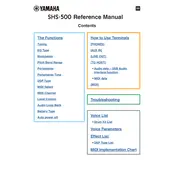
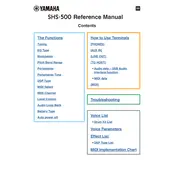
To connect the Yamaha SHS-500 to a computer, use a USB cable. Plug the USB end into your computer and the micro USB end into the SHS-500. Ensure the correct drivers are installed on your computer for proper recognition.
The Yamaha SHS-500 can run for approximately 5 hours on six AA batteries, depending on usage and battery type. Using rechargeable batteries is recommended for extended use.
To perform a factory reset on the Yamaha SHS-500, press and hold the highest white key while turning on the keyboard. This will reset all settings to factory defaults.
First, ensure that the volume is turned up and headphones are not plugged in. Check the power source and cables. If the problem persists, try resetting the keyboard or updating the firmware through Yamaha's official website.
Yes, the Yamaha SHS-500 can be used as a MIDI controller. Connect it to your computer or digital audio workstation via USB or Bluetooth MIDI to trigger sounds and control software instruments.
To change the sound, use the 'Voice' button on the SHS-500. Rotate the dial to browse through different voices, and press the 'Voice' button again to select your preferred sound.
Essential accessories include a protective gig bag, a music stand, a sustain pedal, and extra AA batteries or rechargeable batteries with a charger. Regular cleaning with a soft cloth is also recommended.
To connect headphones, plug them into the headphone jack located on the rear side of the SHS-500. This will automatically mute the onboard speakers for private practice sessions.
Download the latest firmware from Yamaha's official website. Connect the SHS-500 to your computer via USB, and run the firmware update utility following the on-screen instructions.
Ensure that Bluetooth is enabled on both the SHS-500 and the device you are connecting to. Remove any existing pairings and attempt to pair again. If issues persist, restart both devices and check for any firmware updates.