Yamaha BD-940 Version 1.17 Update Guide
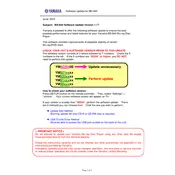
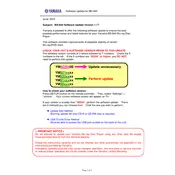
To update the Yamaha BD-940 to version 1.17, download the firmware update from Yamaha’s official website onto a USB drive. Insert the USB drive into the BD-940 and follow the on-screen instructions to complete the update process.
Ensure the USB drive is formatted to FAT32 and contains only the update file. Try using a different USB port or a different USB drive if the issue persists.
Check if the disc is clean and free of scratches. Ensure the BD-940 is running the latest firmware version. If the issue continues, try resetting the device to factory settings.
Verify the network settings on the BD-940 and ensure your router is functioning correctly. Restart both the BD-940 and your router, and attempt to reconnect.
To perform a factory reset, go to the setup menu, select 'System', then 'Initialize', and choose 'All Settings'. Confirm the reset when prompted.
Clean the disc tray and exterior surfaces monthly with a soft, dry cloth. Ensure vents are free from dust, and check for firmware updates regularly.
Ensure the disc is inserted correctly and clean. Try a different disc to rule out a media issue. If the problem persists, consider a lens cleaning disc to clean the laser lens.
Yes, you can connect the BD-940 to a soundbar using an HDMI cable or optical audio cable, depending on the available ports on your soundbar.
The Yamaha BD-940 supports a variety of video formats, including Blu-ray, DVD, AVCHD, and commonly used formats like MP4 and MKV. Consult the user manual for a complete list.
Ensure your BD-940 is updated to the latest firmware version. Regularly clean the disc tray and use clean, scratch-free discs to improve load times.