Xiaomi Mi 2 Quick Setup
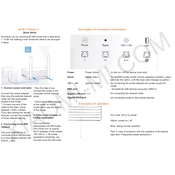
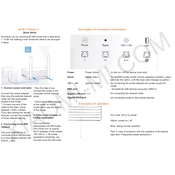
To set up your Xiaomi Mi WiFi Router 2, connect the router to your modem using an Ethernet cable. Power on the router and connect your device to its default WiFi network. Open a browser and go to miwifi.com to access the setup interface, then follow the on-screen instructions to configure your network settings.
Log into the router's web interface by visiting miwifi.com. Enter your admin credentials, then navigate to the WiFi settings. There, you can update your WiFi password. Save the changes, and your new password will be applied.
First, check all cable connections and ensure your modem is working properly. Restart both the router and the modem. If the issue persists, log into the router's settings to check for any incorrect configurations or firmware updates that might be needed.
To update the firmware, log into the router's web interface at miwifi.com. Navigate to the firmware update section, and if an update is available, follow the prompts to install it. Make sure not to power off the router during the update process.
Yes, you can set up parental controls by accessing the router's web interface. Go to the 'Security' or 'Parental Controls' section, where you can configure restrictions on specific devices or set usage schedules.
To reset the router to factory settings, press and hold the reset button on the back of the device for about 10 seconds until the indicator light flashes. This will restore all settings to their defaults.
The Xiaomi Mi WiFi Router 2 has a range of approximately 100 meters in open space. To extend its range, consider using WiFi extenders or setting up additional routers as access points.
Yes, you can connect a USB storage device to the router's USB port. Once connected, you can configure it through the router's interface to share files over the network.
Log into the router's web interface and navigate to the Quality of Service (QoS) settings. Here, you can assign priority levels to different devices based on their MAC addresses, ensuring they receive optimal bandwidth.
The Xiaomi Mi WiFi Router 2 offers several security features, including WPA/WPA2 encryption, a built-in firewall, and the ability to blacklist or whitelist devices. Regular firmware updates help maintain security against vulnerabilities.