Linksys MX5300 VELOP AX5300 User Guide
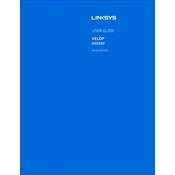
Pages
1225
Year
2019
Language(s)
 ar
ar
 bg
bg
 cs
cs
 de
de
 en
en
 et
et
 fi
fi
 fr
fr
 hu
hu
 id
id
 it
it
 ja
ja
 ko
ko
 lt
lt
 nn
nn
 ro
ro
 ru
ru
 se
se
 sk
sk
 sl
sl
 th
th
 tr
tr
 uk
uk
 dk
dk
 vi
vi
 sp
sp
 zh
zh
 lv
lv
 nl
nl
 pl
pl
 el
el
 pt
pt
Share
of 1225
of 1225