Xiaomi ZhiRui EyeCare Smart Ceiling User Manual
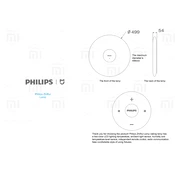
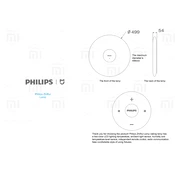
To connect the lamp to Wi-Fi, first install the Mi Home app on your smartphone. Open the app, select 'Add Device', and follow the on-screen instructions to connect the lamp to your Wi-Fi network. Ensure the lamp is powered on and within range of your router.
First, check the batteries in the remote control and replace them if necessary. Ensure there are no obstructions between the remote and the lamp. If the issue persists, try resetting the lamp and re-pairing the remote control.
To reset the lamp, turn it on and off five times consecutively. The lamp will blink to indicate a successful reset. You will need to reconnect it to your Wi-Fi network using the Mi Home app.
Yes, the Xiaomi ZhiRui EyeCare Smart Ceiling Lamp is compatible with voice assistants like Google Assistant and Alexa. Ensure the lamp is connected to the Mi Home app, then link your account with the respective voice assistant app to enable voice control.
To clean the lamp, first turn off the power. Use a soft, dry cloth to gently wipe the lamp surface. Avoid using water or cleaning solutions to prevent damage. Regularly check for dust accumulation and clean as needed to maintain optimal performance.
You can adjust the brightness and color temperature using the Mi Home app or the remote control. In the app, select the lamp, then use the sliders to modify brightness and color temperature. The remote control typically has dedicated buttons for these adjustments.
Flickering can be caused by unstable power supply or connectivity issues. Ensure the lamp is securely connected to the power supply. If the problem persists, check your Wi-Fi connection and consider resetting the lamp to eliminate any software glitches.
Yes, you can set schedules in the Mi Home app. Select the lamp, go to the 'Schedule' section, and create time-based rules for turning the lamp on or off automatically. This feature is useful for energy saving and convenience.
Ensure your smartphone is connected to a 2.4GHz Wi-Fi network, as the lamp might not support 5GHz networks. Restart your router and the lamp, then try reconnecting. If the issue persists, reset the lamp and attempt the setup process again.
Open the Mi Home app and select the lamp. If a firmware update is available, you will see a prompt. Follow the on-screen instructions to download and install the update. Ensure the lamp remains powered on and connected to Wi-Fi during the update process.