Xiaomi Mi User Manual
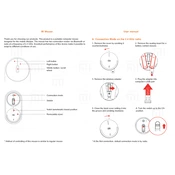
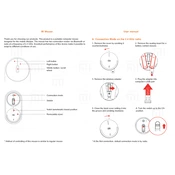
To connect the Xiaomi Mi Mouse via Bluetooth, turn on the mouse, press the Bluetooth pairing button until the indicator light flashes, then go to your computer's Bluetooth settings, search for devices, and select "Xiaomi Mi Mouse" to pair.
If the Xiaomi Mi Mouse is not responding, check the battery level and replace the batteries if necessary. Ensure that the mouse is turned on and that the Bluetooth connection is active. If using the USB receiver, ensure it is properly connected. Restart your computer and re-pair the device if needed.
To clean the Xiaomi Mi Mouse, turn off the device and remove the batteries. Use a soft, damp cloth to wipe the exterior. For the sensor area, use a dry cotton swab. Avoid using harsh chemicals or submerging the mouse in water.
Yes, the Xiaomi Mi Mouse can be paired with multiple devices. You can switch between devices by re-pairing via Bluetooth or using the USB receiver on another computer.
To replace the batteries in the Xiaomi Mi Mouse, slide open the battery cover on the underside of the mouse, remove the old batteries, and insert new AAA batteries, ensuring the correct polarity. Close the battery cover securely.
An erratic cursor can result from a dirty sensor. Clean the sensor area with a dry cotton swab. Ensure you're using the mouse on a smooth, flat surface. Interference from other wireless devices can also cause issues, so try changing the location or channel.
To update the firmware, check the Xiaomi website or support app for any available updates. Follow the provided instructions to download and install the firmware update. Ensure your mouse is fully charged or connected to power during the update process.
Yes, the Xiaomi Mi Mouse is compatible with macOS. You can connect via Bluetooth or use the USB receiver. Ensure your macOS version supports the Bluetooth profile used by the mouse.
If the scrolling is not smooth, check for debris around the scroll wheel and clean it with a soft brush or compressed air. Additionally, check your device's settings to ensure smooth scrolling is enabled.
To extend battery life, turn off the mouse when not in use, use high-quality alkaline batteries, and reduce the mouse's sensitivity settings if possible. Additionally, avoid using the mouse on reflective or uneven surfaces.