Xerox WorkCentre Pro 685 Administrator Guide
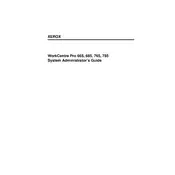
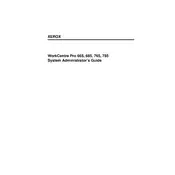
To clear a paper jam, first turn off the printer. Open the front cover and gently remove any jammed paper, being careful not to tear it. Check the paper tray and the back of the printer for any additional jams. Once cleared, close the cover and turn the printer back on.
Ensure the toner cartridge is properly installed. Remove it and gently shake it to redistribute the toner, then reinstall it. If the problem persists, clean the toner contacts inside the printer and on the cartridge itself.
Check the print settings to ensure they match the paper type. Perform a cleaning cycle through the printer's menu and ensure the toner cartridge is not near the end of its life. Replace the cartridge if necessary.
Verify that the network cable is securely connected and check the network settings on the printer. Restart the printer and the network router. If the problem continues, update the printer's firmware to the latest version available.
Download the latest firmware from the Xerox support website. Connect the printer to your computer via USB and run the firmware update utility. Follow the on-screen instructions to complete the process.
Regularly clean the printer's exterior and interior with a lint-free cloth. Check and clean the paper feed rollers and replace them if they are worn out. Keep the firmware updated and replace the toner and drum units as needed.
Ensure the printer has wireless capability. Access the printer's menu and navigate to the network settings. Choose the wireless setup wizard and follow the instructions to connect the printer to your Wi-Fi network.
First, ensure the toner cartridge is not empty. Perform a cleaning cycle through the printer's settings. Check the print head alignment and run a diagnostic test to identify any issues.
Slow printing can be caused by high-resolution print settings or a congested network. Try reducing the print quality setting and ensure the printer is directly connected to the network or computer without using a hub or switch.
Open the printer's front cover and remove the toner cartridge. Pull out the drum unit and replace it with a new one. Reinsert the toner cartridge and close the cover. Follow any additional instructions on the printer's display if prompted.