Xerox DocuColor 5000 Administrator Guide
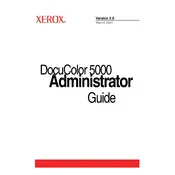
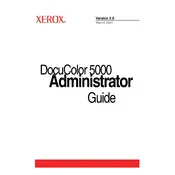
To resolve paper jams, open the paper path covers and gently remove any jammed paper. Check for obstructions and ensure that the paper trays are loaded correctly. Refer to the user manual for detailed diagrams and instructions specific to the jam location.
To calibrate colors, access the printer's control panel, navigate to the color calibration section, and follow the on-screen prompts. Regular calibration ensures consistent and accurate color output.
Perform regular maintenance by cleaning the printer's interior, replacing worn parts, and running diagnostic tests. Follow the maintenance schedule provided in the user manual to ensure optimal performance.
To replace the toner cartridge, open the front cover, remove the old cartridge, and insert a new one. Make sure to align it properly before closing the cover. Consult the manual for detailed instructions and diagrams.
Blurry images can be caused by incorrect print settings or dirty printer heads. Check the print resolution settings and clean the printer heads as per the instructions in the user manual.
To improve print speed, ensure the printer is connected to a network with sufficient bandwidth and update the printer's firmware. Additionally, reduce the print quality settings for faster output if high quality is not necessary.
Check the network cables and connections. Restart the printer and router. Verify the network settings on the printer's control panel, ensuring it matches your network's configuration.
To perform a factory reset, access the settings menu on the control panel, navigate to 'Admin Settings', and select 'Factory Reset'. Be aware that this will erase all custom settings.
Reduce noise by ensuring the printer is on a stable surface and not touching walls. Regular maintenance, such as cleaning and checking for loose parts, can also help minimize noise.
Download the latest firmware from the Xerox website. Connect the printer to your computer via USB or network. Use the provided software utility to install the firmware update, following the on-screen instructions.