Xerox AltaLink Series Administrator Guide
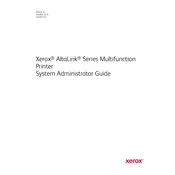
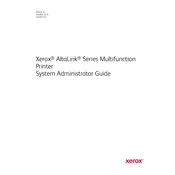
To connect your Xerox AltaLink Printer to a wireless network, access the printer’s control panel, navigate to the Network Settings, select Wi-Fi, and follow the prompts to choose your network and enter the password.
Check if the toner cartridge is empty or improperly installed. Ensure that the print job settings are correct and the document does not contain blank pages. Perform a cleaning cycle to clear any potential clogs.
Visit the Xerox support website, download the latest firmware for your model, and follow the instructions. You can also update firmware via the printer's control panel by selecting the Software Update option in the settings menu.
Turn off the printer, open the main cover, and gently remove any jammed paper. Check for any torn pieces inside the printer. Restart the printer and ensure paper is loaded correctly in the tray.
Regularly clean the printer's exterior, check and refill toner, clean the scanner glass, and update firmware. Perform routine checks for paper jams and run diagnostic tests as recommended in the user manual.
Place the document on the scanner glass or in the document feeder, select the 'Email' option on the control panel, enter the recipient’s email address, and press 'Start' to scan and send the document.
Ensure the toner cartridge is compatible and properly installed. Remove and reinstall the cartridge, making sure it clicks into place. Check for firmware updates that might resolve cartridge recognition issues.
Access the printer's control panel, navigate to the User Management section, and create user accounts. Assign roles and permissions to restrict access to certain features based on user requirements.
Send the document to the printer with the 'Secure Print' option enabled. Set a PIN code for the document. At the printer, select 'Jobs', enter the PIN, and release the document to print confidentially.
Ensure you are using the correct paper type and print settings. Clean the print heads, check toner levels, and perform a calibration from the printer’s maintenance menu to enhance print quality.