Xerox ColorQube 8580 Administrator Guide
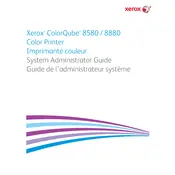
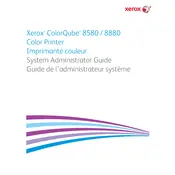
To install the Xerox ColorQube 8580 printer driver on Windows, download the latest driver from the Xerox website. Run the downloaded file and follow the on-screen instructions. Connect the printer to your computer using a USB cable when prompted.
If the Xerox ColorQube 8580 is printing blank pages, check the ink stick levels and ensure they are properly seated. Run a cleaning cycle from the printer's control panel. If the problem persists, consider checking for software updates or resetting the printer.
To resolve paper jams in the Xerox ColorQube 8580, open the printer's access doors and gently remove any jammed paper. Ensure that the paper is not torn and that no fragments are left inside. Refer to the user manual for specific instructions on clearing jams from different areas.
To perform a factory reset on the Xerox ColorQube 8580, go to the printer's control panel, navigate to 'Tools', select 'Admin Menu', and choose 'Reset Defaults'. Follow any additional prompts to complete the reset process.
Regular maintenance tasks for the Xerox ColorQube 8580 include cleaning the printer's exterior, checking and refilling ink sticks, and running diagnostic tests from the control panel. It's also important to regularly update the printer's firmware.
To improve print quality, ensure you are using the correct paper type and that it is loaded properly. Check the ink levels and run a printhead cleaning cycle. Adjust print settings in the printer driver for higher quality output if necessary.
Yes, you can print wirelessly from a mobile device to the Xerox ColorQube 8580 using Xerox Mobile Print solutions. Ensure the printer is connected to the same network as your mobile device and follow the instructions in the Xerox Mobile Print app.
To replace the maintenance kit on the Xerox ColorQube 8580, turn off the printer and open the maintenance kit door. Remove the old kit and insert the new one, ensuring it is properly seated. Close the door and turn the printer back on.
If the Xerox ColorQube 8580 is not connecting to the network, check the network cables and connection settings. Ensure the printer's network settings match your network configuration. Restart the printer and router if necessary.
To check the firmware version on your Xerox ColorQube 8580, navigate to the printer's control panel, select 'Machine Status', and then 'Software Version'. The current firmware version will be displayed on the screen.