Xerox Fiery X2 Administrator Guide
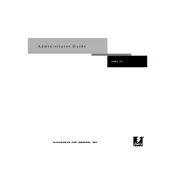
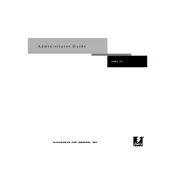
To connect the Xerox Fiery X2 Server to your network, ensure it is powered off, then connect an Ethernet cable from the server to your network switch or router. Power on the server and use the Fiery Configuration tool to set the appropriate IP settings.
If the server is not booting, check all power connections and ensure the power outlet is functional. If the issue persists, try a different power cable or consult the user manual for troubleshooting steps.
To update the firmware, download the latest firmware from the Xerox support website. Access the Fiery WebTools via a web browser, navigate to the Firmware Update section, and follow the on-screen instructions to upload and install the update.
To calibrate for color consistency, use the Fiery Color Profiler Suite. Launch the software, select the appropriate calibration settings for your printer model, and follow the guided steps to complete the calibration process.
First, check the printer's toner and replace if necessary. Verify that the correct print settings are selected. If issues persist, recalibrate the server and clean the printer heads. Consult the user manual for detailed troubleshooting steps.
Regular maintenance tasks include updating the software and firmware, cleaning the server and printer components, performing color calibration, and backing up server settings and configurations.
Use the Fiery Backup and Restore utility found in the Fiery WebTools. Follow the prompts to backup settings to an external storage device. To restore, simply select the backup file and follow the restoration prompts.
Yes, the Xerox Fiery X2 Server can handle PDF/X print jobs. Ensure the server's software is up to date and use a compatible PDF reader to send the PDF/X document to the Fiery server for processing.
Common error codes include E100 for engine communication errors and E200 for network errors. Solutions can include checking connections, restarting the server, or consulting the manual for specific error resolution steps.
To improve print speed, ensure that the server has sufficient memory and that the print queue is managed efficiently. Use print settings that are optimized for speed over quality when appropriate, and keep the server software updated.