Xerox Fiery SI Administrator Guide
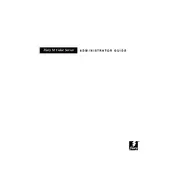
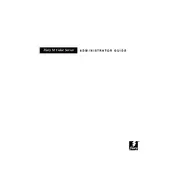
To connect the Xerox Fiery SI Server to your network, ensure the server is powered on, and then connect an Ethernet cable from the server's network port to your network switch or router. Configure the network settings via the Fiery Command WorkStation or the server's control interface.
If the server is not powering on, check the power cable connections and ensure that the outlet is working. Verify that the power switch on the server is in the 'on' position. If the issue persists, contact Xerox support for further assistance.
To update the software, access the Fiery Software Manager from the server's interface or the Fiery Command WorkStation. Check for available updates and follow the on-screen instructions to download and install them. Ensure the server is connected to the internet during this process.
First, check the status of the server and printer to ensure they are online. Use the Fiery Command WorkStation to manage the print queue. Clear any errors, and if necessary, restart both the server and printer. Resend the print jobs once the system is stable.
Regular maintenance includes checking for software updates, backing up server configurations, and cleaning the server's exterior. Ensure the server is in a dust-free environment and verify all network and power connections are secure.
Yes, the Fiery SI Server supports user authentication. Access the Fiery Command WorkStation, navigate to the server's settings, and configure user authentication through the 'Users and Groups' section. This feature helps manage access and track user activity.
To troubleshoot color accuracy, ensure the correct color profiles are applied and the printer is calibrated. Use the Fiery Command WorkStation's color management tools to adjust settings. If issues persist, check the printer's consumables and recalibrate as needed.
Regularly back up the server's configurations and job logs using the Fiery System Backup and Restore utility. Store backups in a secure, external location. Schedule backups to occur during low-usage periods to minimize disruption.
Check network cables and connections between the server and printer. Ensure both devices are on the same network and have valid IP addresses. Restart both devices and verify settings in the Fiery Command WorkStation.
If the server is running slowly, check for resource-intensive tasks or large print jobs. Clear unnecessary files and jobs from the server to free up resources. Consider increasing memory or upgrading components if performance issues persist.