Xerox WorkCentre Pro 416 Administrator Guide
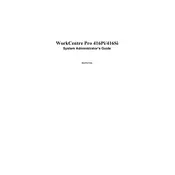
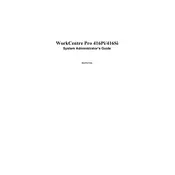
To install the Xerox WorkCentre Pro 416 printer driver on Windows, download the driver from the Xerox website, run the downloaded file, and follow the on-screen instructions to complete the installation.
First, check if the printer is powered on and connected to your computer. Ensure there is paper in the tray and toner is not empty. If the issue persists, try reinstalling the printer driver or checking for any error messages on the printer display.
To perform a factory reset, navigate to the printer's menu, select 'Admin Settings', then 'Reset', and choose 'Factory Reset'. Confirm the reset when prompted.
Turn off the printer and open the front cover. Carefully remove any jammed paper from the rollers. Close the cover and turn the printer back on. Consult the user manual for detailed instructions if needed.
The Xerox WorkCentre Pro 416 does not support wireless connectivity. It must be connected via USB or Ethernet cable.
Open the front cover of the printer and remove the old toner cartridge. Unpack the new cartridge, shake it gently, and install it into the printer. Close the front cover and print a test page to ensure proper installation.
Regular maintenance includes cleaning the printer, checking for firmware updates, and replacing toner and paper as needed. Performing a self-test can also help identify potential issues early.
Ensure the toner cartridge is not empty and is installed correctly. Check for any clogs in the print head and make sure the correct paper type is selected in the print settings.
Place the document on the scanner glass, select 'Scan' from the printer menu, and choose your desired scan settings. Save the scanned document to a connected computer or USB drive.
Download the latest firmware from the Xerox support website. Connect the printer to your computer, run the firmware update utility, and follow the on-screen instructions to complete the update.