Xerox WorkCentre EC7836 Administrator Guide
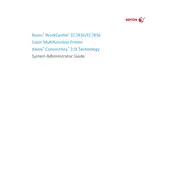
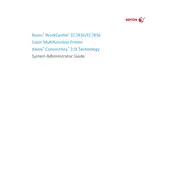
To connect the Xerox WorkCentre EC7836 to a wireless network, navigate to the Home screen, select the Network Settings, and choose Wi-Fi. Follow the on-screen instructions to select your network and enter the security key.
Ensure that the printer is properly connected to your computer or network. Check for any error messages on the printer's display. Restart the printer and your computer, and try printing again.
To clear a paper jam, gently open the appropriate tray or cover where the jam is detected. Carefully remove the jammed paper, making sure no pieces are left behind. Close the tray or cover securely before resuming printing.
Regular maintenance tasks include cleaning the scanner glass, replacing the toner cartridges as needed, and ensuring paper trays are loaded correctly. Additionally, perform regular firmware updates for optimal performance.
To update the firmware, download the latest firmware version from the Xerox website. Use the printer's web interface to upload and install the firmware update. Follow the on-screen instructions to complete the process.
Check that the correct paper type is selected for your print job. Ensure the toner levels are sufficient and that the cartridges are properly installed. Perform a cleaning cycle using the printer's maintenance menu.
To set up scanning to email, access the printer's control panel, go to Email Setup, and enter the SMTP server information. Configure the sender and recipient email settings, then test the configuration to ensure functionality.
To replace the toner cartridge, open the front cover of the printer, remove the empty toner cartridge by pulling it out, and insert a new cartridge. Make sure it clicks into place, then close the cover securely.
To access the printer's web interface, enter the printer's IP address into a web browser on a connected device. Log in with the administrator credentials to configure settings and manage the printer.
To enable duplex printing, access the printer settings from your computer, select the print properties, and choose the duplex printing option. Ensure the printer supports duplex printing and that the correct driver is installed.