Xerox WorkCentre 7970 Administrator Guide
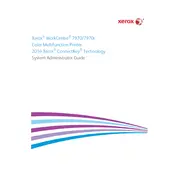
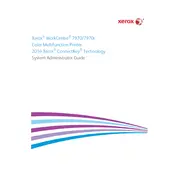
To clear a paper jam, first, open the front cover and remove any visible jammed paper. Check the paper trays and the fuser area for any additional jams. Follow the on-screen instructions for specific areas to inspect. Always ensure the machine is off before attempting to clear jams.
If the printer is not printing, ensure it is turned on and properly connected to your network. Check for any error messages on the display panel, ensure there is enough paper in the tray, and that the toner levels are adequate. Try printing a test page and restarting both the printer and the computer.
To improve print quality, ensure you are using the recommended paper type and that it is loaded correctly. Clean the printer's imaging surfaces and check the toner levels. Adjust print settings for higher quality output if necessary, and perform a calibration from the printer settings menu.
To update the firmware, download the latest firmware version from the Xerox support website. Access the printer’s web interface by entering its IP address into a web browser, navigate to the firmware update section, and upload the downloaded file. Follow the on-screen instructions to complete the update.
Regular maintenance tasks include cleaning the document glass and control panel, checking and replacing toner cartridges and waste toner containers when necessary, and inspecting rollers for wear and debris. Regularly update the firmware and backup printer settings.
To connect to a wireless network, access the printer’s control panel, navigate to the network settings, and select Wi-Fi setup. Choose your network from the list and enter the password if prompted. Ensure the wireless feature is enabled and the printer is within range of the router.
To set up scanning to email, access the printer’s web interface using its IP address. Navigate to the email setup section and configure the SMTP server settings. Add email addresses to the address book and test the configuration by sending a test scan to an email address.
If the printer is outputting blank pages, check the toner levels and ensure the cartridges are properly installed. Verify that the correct paper type and size settings are selected in the print driver. Perform a nozzle check and clean the print heads if necessary.
To access the web interface, find the printer’s IP address on the control panel under network settings. Enter this IP address into the address bar of a web browser on a connected computer. Log in with the administrator credentials to access and configure printer settings.
To replace the toner cartridge, open the front cover and locate the cartridge that needs replacement. Turn the locking lever to release the cartridge and pull it out gently. Unpack the new cartridge, shake it to distribute the toner, and slide it into place until it clicks. Turn the lever to lock it in place and close the cover.