Xerox WorkCentre 7655 Administrator Guide
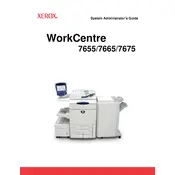
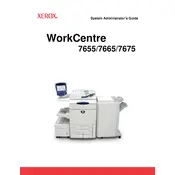
To clear a paper jam, first open the machine's front cover. Carefully remove any jammed paper by pulling it in the direction of the paper path. Ensure that all paper fragments are removed. Close the cover and resume printing.
When 'Toner Low' appears, prepare to replace the toner cartridge. You can continue printing until the print quality becomes unacceptable. Replace the toner cartridge by opening the front cover, removing the old cartridge, and installing a new one.
To improve print quality, ensure you're using the correct paper type and that the printer settings match the paper. Perform a cleaning cycle and check for any debris inside the printer. If necessary, adjust the print settings for higher quality.
To connect to a network, access the printer's control panel, navigate to the network settings, and select 'Ethernet' or 'Wi-Fi' based on your connection type. Enter the required network credentials and save the settings.
To update the software, download the latest firmware from the Xerox website. Transfer the file to a USB drive and insert it into the printer. Follow the on-screen instructions to complete the update process.
To set up scan to email, access the printer’s web interface. Navigate to the 'Scan' tab and select 'Email'. Configure the SMTP server settings and add email addresses. Save the settings to enable scanning to email.
If printing blank pages, first check the toner cartridge and replace if necessary. Ensure that the paper is loaded correctly and that the print heads are clean. Run a diagnostic test to identify any hardware issues.
To reset to factory settings, go to the printer's control panel, select 'Tools', then 'Admin Settings'. Choose 'Restore Factory Defaults' and confirm the selection. The printer will reset and restart.
To replace the drum cartridge, open the front cover and remove the old drum cartridge by pulling it out. Insert the new drum cartridge into the slot until it clicks into place. Close the front cover.
Regular maintenance includes cleaning the printer surfaces, checking and replacing toner and drum cartridges as needed, and ensuring that the paper path is clear of debris. Regularly update the printer’s software for optimal performance.