Xerox WorkCentre 7425 Administrator Guide
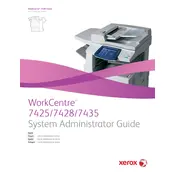
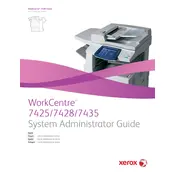
To clear a paper jam, locate the jammed paper by opening the appropriate door or cover as indicated on the printer's display. Gently remove the paper without tearing it and close all doors securely. Restart the printer if necessary.
If the printer is slow, check the print settings to ensure that high-resolution settings are not selected unnecessarily. Verify the network connection and reduce the size of large print jobs by adjusting the document resolution.
To improve print quality, clean the printer's scanner glass and ensure toner cartridges are full and properly installed. Perform a calibration and adjust print settings to the recommended resolution.
Open the front cover of the printer and locate the toner cartridge that needs replacement. Remove the old cartridge by pulling it out and install the new cartridge by sliding it into place until it clicks securely.
Load the document onto the scanner, select the 'Email' option on the printer's display, enter the recipient's email address, and press 'Start' to scan and send the document.
Access the printer's control panel, navigate to the network settings, select 'Wireless Setup', and follow the prompts to connect to your wireless network using the correct SSID and password.
Regularly clean the printer's exterior and internal components, replace the toner and paper when necessary, and keep the firmware updated. Schedule periodic maintenance checks as recommended in the user manual.
Visit the Xerox website to download the latest firmware. Connect the printer to your computer via USB or network, and use the provided update utility to install the firmware. Follow the on-screen instructions carefully.
Ensure the cartridge is properly seated in the printer. If the issue persists, clean the cartridge contacts and printer connectors. Consider replacing the cartridge if it remains unrecognized.
Connect the printer to a phone line using the fax port. Configure the fax settings via the control panel, including the fax number and resolution settings. Load the documents and press 'Fax' to send.