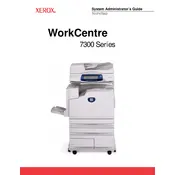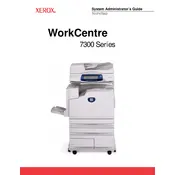-
Installation Steps
-
Configuration Report
-
Ethernet Speed Setting
-
Enable Internet Services (HTTP)
-
Proxy Server Settings
-
Parallel Port Configuration
-
To access Parallel Port Settings at the Device
-
Port Status (Parallel Port Enablement)
-
Print Mode
-
PJL (Printer Job Language) Setting
-
Auto Eject time (Parallel Port Timeout)
-
Bi-Directional Communications
-
USB Configuration
-
SNMP Configuration
-
To access SNMP Settings at the Device
-
Port Status (SNMP Enablement)
-
Configuring SNMP Community Names with Internet Services
-
Changing the Administrator Password
-
Setting the Auto Clear Timer
-
Add or Remove All Services Screen Buttons
-
Smart eSolutions (Meter Assistant and Supplies Assistant)
-
Machine Software Upgrades
-
Prepare for the upgrade
-
At your workstation
-
TCP/IP Protocol Configuration
-
TCP/IP LPD Enablement
-
TCP/IP Dynamic Addressing
-
IP Filtering (IP Address Restriction)
-
Configure Port 9100 (Raw Printing)
-
Microsoft (NetBIOS over IP) Networks
-
Before You Start
-
Enabling the SMB Setting at the Device, if required
-
Viewing or Configuring the SMB Host Name or WINS Server with Internet Services
-
Note regarding DNS/WINS NetBIOS Name Resolution
-
To Set Up a Workstation to Print Directly to the Device
-
IPP Configuration
-
To access IPP Settings at the Device
-
Port Status (IPP Enablement)
-
IPP - Added Port Number
-
Exiting the IPP Selection Menu
-
Exiting the Port Settings Menu and returning to the Tools tab screen
-
Configuring IPP Settings with Internet Services
-
EtherTalk (AppleTalk) Configuration
-
To access EtherTalk Settings at the Device
-
Port Status (EtherTalk Enablement)
-
Exiting the EtherTalk Selection Menu
-
Exiting the Port Settings Menu and returning to the Tools tab screen
-
Configuring EtherTalk Settings with Internet Services
-
AS400 Printing
-
AS400 Raw TCP/IP Printing to Port 9100 (CRTDEVPRT)
-
AS400 Printing using LPR (CRTOUTQ)
-
ONLY CHANGE THE PARAMETERS IN BOLD.
-
TCP/IP Peer to Peer (LPR or Standard TCP/IP) Printing
-
NetBIOS over IP Peer to Peer Printing
-
NetBIOS over IP Client/Server Printing
-
IPP Printing (Windows 2000\XP\Vista)
-
Before You Start
-
Verify that TCP/IP is installed in the workstation
-
Add the Printer to the Windows 2000, Windows XP, or Vista Desktop
-
Configure the Print Driver
-
EtherTalk (AppleTalk) Peer to Peer Printing
-
Common UNIX Printing System (CUPS)
-
Enabling Options with Software Keys
-
Hidden Features
-
Xerox Extensible Interface Program (XEIP)
-
Scan to Home
-
Scanning to the Devices Hard Drive (Mailboxes)
-
Before You Start
-
Setting Up Mailboxes at the Device
-
Setting Up Mailboxes with Internet Services
-
Scanning to Mailboxes
-
Retrieving Images from Mailboxes
-
Installing and Using the Network Scanner Utility
-
Before Installing the Network Scanner Utility
-
Installing the Network Scanner Utility
-
Uninstalling the Network Scanner Utility
-
Importing Scanned Data from the Mailbox to an Image-Editing Application
-
Importing Scanned Data from the Mailbox using Mailbox Viewer
-
Changing Network Utility or Mailbox Viewer Settings
-
Scan to E-mail
-
Internet Fax (iFAX)
-
Server Fax
-
Fax
-
Fax Overview FP
-
Before You Start Fax
-
Local Terminal Information Settings
-
Address Book Setup
-
Group Send Setup
-
Comments
-
Create a Mailbox
-
File Destination / Output Destination
-
Fax Settings (including Fax Defaults and Fax Control)
-
Common Settings: Audio Tones and Reports.
-
Fax Mode Settings (including Fax Defaults and Fax Control)
-
To Configure Fax to Mailbox
-
LAN Fax (PCL Drivers)
-
LAN Fax (PostScript Drivers)
-
Scan to PC (FTP/SMB)
-
Overview
-
Requirements for FTP
-
Requirements for SMB
-
Installation Procedure
-
Enabling Ports and Setting TCP/IP
-
Receiving Computer Configuration
-
Using with FTP
-
Using with SMB
-
Adding the Receiving Computers Address to the Address Book
-
Using the Scan to PC (FTP/SMB) Feature
-
Setup and Use of Job Flow Sheets with Mailboxes
-
Overview
-
Enabling Ports and Setting TCP/IP
-
Configuring the SNMP Port
-
Creating Job Flow Sheets
-
Creating a Mailbox and linking to a Job Flow Sheet (for automatic processing)
-
Manually linking a Job Flow Sheet to documents in a Mailbox
-
Testing Job Flow Sheet operation (for automatic processing)
-
Scan to PC Desktop
-
Overview
-
Preparations
-
Software Installation Procedure
-
Configure Image Retriever 5.2 on Networked Workstations
-
Testing Scan to PC Operation
-
Network Scanning (using templates)
-
Overview
-
Additional Notes
-
Network Scanning User Authentication
-
Multifunction Device Authentication
-
Template Considerations when using SMARTsend
-
Use of a Validation Server
-
Installation Checklist
-
Configure a Scan Filing Location
-
Configure a Scan Filing Repository using FTP
-
Installation Checklist
-
Enter the Scan Repository Details via Internet Services
-
Configure General Settings
-
Configure a Scan Filing Repository using SMB
-
Installation Checklist
-
Enter the Scan Repository Details via Internet Services
-
Configure General Settings
-
Configure Scan to HTTP
-
To configure the Scan Repository Details using CentreWare Internet Services:
-
Setting up a Remote Template Pool Repository (optional)
-
Configuring the Default Template with Internet Services
-
Setting up a Remote Template Pool Repository (optional)
-
Testing Network Scanning (using templates)
-
Web Service (if available)
-
Security - Authentication
-
Overview
-
Services Managed by User ID Authentication
-
When Local Machine Access is enabled
-
When Network Access is enabled
-
When Remote Access is enabled
-
Effects of Authentication on Job Flow Sheets and Mailboxes
-
Configuring Local machine authentication
-
Preparations:
-
At Your Workstation:
-
Configuring Remote Authentication
-
Preparations:
-
Configure Remote Authentication for Kerberos (Windows 2000)
-
At your Workstation:
-
Configure Remote Authentication for Kerberos (Solaris)
-
At Your Workstation:
-
Configure Remote Authentication for SMB
-
At Your Workstation:
-
Configure Remote Authentication for LDAP
-
LDAP User Mappings
-
LDAP Authentication
-
LDAP Group Access
-
Custom Filters
-
Configuring Network Authentication (by a Remote Accounting server)
-
Enable Network Authentication
-
Configure communications between the Accounting server and the device
-
Enable the Accounting option in workstation print drivers
-
Configuring Xerox Secure Access (Authentication)
-
Secure Access and Accounting
-
Information Checklist
-
Configuring Xerox Secure Access to work with Remote Authentication
-
Configure Remote Authentication for Kerberos (Windows 2000)
-
Configure Remote Authentication for Kerberos (Solaris)
-
Configure Remote Authentication for SMB
-
Configure Remote Authentication for LDAP
-
Enable Specific Xerox Secure Access Settings
-
Using Secure Access
-
Configure Color Copy Access for LDAP Group
-
LDAP Authentication
-
LDAP Group Access
-
Authentication Configuration
-
Authentication System
-
To Enable Print Color Access Control
-
802.1X Authentication
-
Security - Encryption
-
Encryption Service Overview
-
Configuration of HTTPS (SSL/TLS) Communication Encryption
-
Configuration of E-mail Encryption/Digital Signature
-
Configuration of Scan File Signatures (PDF/XPS Documents)
-
IP Sec
-
Scheduled Image Overwrite
-
Security - Secure Watermark
-
Security - Secure Print
-
Xerox Standard Accounting
-
Overview
-
Enable Xerox Standard Accounting (from Internet Services)
-
Create a Group Account
-
Create a User Account and Set Usage Limits
-
Maximum Usage Limits and Resetting Individual Usage Limits
-
Using XSA at the machine
-
Resetting Usage Data
-
Print a Usage Report
-
Enable XSA in your Print Drivers
-
Backing Up XSA data and settings and Cloning to another device
-
Audit Log
-
Annotation (Bates Stamping)
-
Media Card Reader
-
Overview
-
Media Card Reader Hardware
-
Supported Media and File Formats
-
Supported Media
-
Supported File Formats
-
Important Notes and Restrictions
-
Inserting and Ejecting Media
-
Selecting and Printing Text Files
-
Media Print Text Tab
-
Index Print
-
Advanced Settings
-
Selecting and Printing Photo Files
-
Media Print Photos Tab
-
Index Print
-
Advanced Settings
-
Problem Solving
-
USB Printing
-
Overview
-
USB Printing Hardware
-
Supported Media and File Formats
-
Important Notes and Restrictions
-
Selecting and Printing Text Files
-
Selecting and Printing Photo Files
-
Thumbnail Preview
-
Hard Disk Data Encryption
-
Enable Internet Services (HTTP)
-
Overview
-
Status Tab
-
Jobs Tab
-
Print Tab
-
Scan Tab
-
Properties Tab
-
Support Tab
-
Additional Details of some Properties Tab features
-
Setting TIFF (and other PDL) Processing Properties
-
Setting PDL Emulations
-
Banner Sheet Printing
-
Set the Ethernet Speed
-
Configure TCP/IP Settings
-
Configure LPD
-
Configure SNMP
-
Configuring SNMP Community Names with Internet Services
-
Configure Microsoft Networking (also known as SMB)
-
Configure IPP
-
Modify the HTTP (Internet Services) Settings
-
Configure WSD (Web Services on Devices)
-
Configure Port 9100 (Raw Printing)
-
IP Filtering (IP Address Restriction)
-
Configure EtherTalk (AppleTalk)
-
E-mail, SMTP, and POP3 Settings
-
Bonjour (if available for selection)
-
General Troubleshooting Procedure
-
TCP/IP Troubleshooting
-
Check Physical Media and Network Interface Cards
-
Print a Configuration Report at the Device and perform these tasks:
-
At the workstation, perform these tasks:
-
NetBIOS over IP Troubleshooting
-
Check Physical Media and Network Interface Cards
-
Print a Configuration Report at the Device and perform these tasks:
-
At the DNS or WINS Server
-
At the workstation, perform these tasks:
-
IPP Troubleshooting
-
Check Physical Media and Network Interface Cards
-
Print a Configuration Report at the Device and perform these tasks:
-
At the Windows 2000 workstation, perform these tasks:
-
EtherTalk Troubleshooting
-
Check Physical Media and Network Interface Cards
-
Print a Configuration Report at the Device and perform these tasks:
-
At the Macintosh workstation
-
Scanning to Hard Drive Troubleshooting