Xerox WorkCentre 7228 Administrator Guide
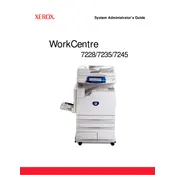
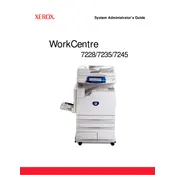
To clear a paper jam, open the printer's front cover and gently pull out any jammed paper. Check the paper trays and the area around the fuser for any remaining pieces. Ensure that the paper is properly aligned in the tray before closing the cover.
Open the front cover of the printer and locate the toner cartridge. Gently pull the cartridge out and dispose of it according to local regulations. Unpack the new toner cartridge, remove any protective tapes, and insert it into the printer until it clicks into place. Close the front cover.
The Xerox WorkCentre 7228 does not support direct wireless connectivity. To connect it to a network, use an Ethernet cable to connect the printer to a router or switch. Configure the network settings through the printer's control panel or via the embedded web server.
To perform a factory reset, go to the printer's control panel, select 'System Settings', then 'Admin Menu'. Navigate to 'Reset Defaults' and select 'Reset to Factory Defaults'. Confirm the action to initiate the reset.
First, ensure that the printer is powered on and connected to the network. Check for any error messages on the display panel. Confirm that the correct printer driver is installed on your computer. If the issue persists, restart both the printer and the computer.
Place the document on the scanner glass or in the document feeder. Select 'Scan' on the printer's control panel, choose your desired scan settings, and press 'Start'. The scanned document can be sent to a predefined email, saved to a network location, or stored on a USB drive.
To update the firmware, download the latest firmware version from the Xerox support website. Access the printer's embedded web server via a web browser, navigate to the 'Firmware Update' section, and upload the downloaded firmware file. Follow the on-screen instructions to complete the update.
Regular maintenance tasks include cleaning the scanner glass, checking for paper jams, ensuring the paper trays are properly loaded, and inspecting the toner levels. It is also advisable to periodically check for firmware updates and recalibrate the printer if necessary.
To improve print quality, ensure that you are using the recommended paper type and that the toner cartridges are not low. Clean the printer's interior, especially around the drums and fuser. You can also adjust the print quality settings in the printer driver to meet your specific needs.
If the printer is outputting blank pages, check if the toner cartridge is installed correctly and not empty. Make sure that the document you are printing contains printable content. Lastly, inspect the print settings to ensure the correct paper size and type are selected.