Xerox WorkCentre 6655 Administrator Guide
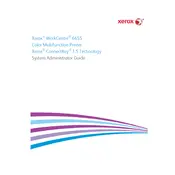
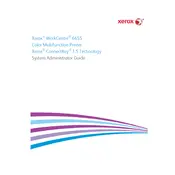
To connect the Xerox WorkCentre 6655 to a wireless network, access the printer's control panel, navigate to 'Network Settings', select 'Wireless Setup', and follow the on-screen instructions to join the desired network.
If the Xerox WorkCentre 6655 is not printing, check for paper jams, ensure the printer is connected to the network, verify that there is sufficient toner, and restart both the printer and the connected device.
To clear a paper jam, gently open the printer's access panel, carefully remove any jammed paper, ensure no torn pieces remain inside, and close the panel securely.
To replace the toner cartridge, open the front cover, remove the used cartridge, insert a new cartridge into the appropriate slot, and close the cover securely.
Regularly clean the printer's exterior and interior, replace consumables as needed, run diagnostic tests, and update the firmware to ensure optimal performance.
To update the firmware, visit the Xerox support website, download the latest firmware version, and follow the provided instructions to install it on the printer.
Access the printer's control panel, navigate to 'Email Setup', enter the SMTP server details, configure the email settings, and save the configuration to enable scanning to email.
Streaks on printed documents may be caused by dirty rollers or a low toner cartridge. Clean the rollers and check the toner level, replacing the cartridge if necessary.
To improve print quality, ensure the printer is using high-quality paper, check the toner level, clean the printhead, and adjust the print settings for optimal results.
Consult the user manual or Xerox support website for specific error code descriptions and troubleshooting steps, and follow the recommended actions to resolve the issue.