Xerox WorkCentre 5845 Administrator Guide
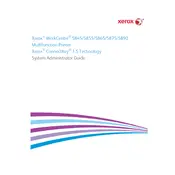
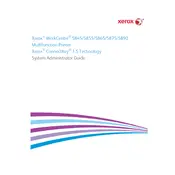
To clear a paper jam, open the front cover and gently remove any jammed paper. Follow the on-screen instructions for specific jam locations. Always pull the paper in the direction of paper path to avoid damage.
Check if the printer is plugged into a working power outlet. Ensure that the power switch is turned on. If the issue persists, inspect the power cable for any damage or try a different outlet.
To improve print quality, clean the scanner glass and ensure there is no dust or debris. Use the correct paper type settings and replace the toner cartridge if it's low or empty.
Open the front cover, rotate the lever to unlock the toner cartridge, and pull it out. Insert the new cartridge, rotate the lever to lock it in place, and close the front cover.
Access the printer's web interface, navigate to the email setup section, and configure the SMTP server settings. Enter the required email addresses and save the settings.
Download the latest firmware from the Xerox website. Use the printer's web interface to upload and install the firmware file, following any on-screen instructions.
Access the printer's control panel, navigate to 'Device Settings', select 'Reset to Factory Defaults', and confirm the reset when prompted.
Blank pages can be caused by an empty toner cartridge, incorrect paper size settings, or issues with the print driver. Ensure the toner cartridge is not empty and check the printer's settings.
Access the printer's control panel, select 'Network Settings', choose 'Wireless Setup', and follow the on-screen prompts to connect to your wireless network.
Regularly clean the printer's exterior and interior, replace toner and paper as needed, update firmware, and check for paper jams or any obstructions in the paper path.