Xerox Versant 80 Press Administrator Guide
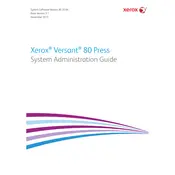
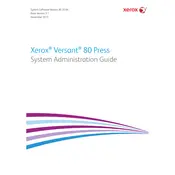
To load paper, open the designated tray, adjust the guides to fit the paper size, and place the paper stack into the tray. Ensure the stack is below the maximum fill line and close the tray.
To clear a paper jam, follow the instructions on the printer's display. Open the indicated areas, remove any jammed paper carefully, and ensure all pieces are removed before closing the areas.
Use the Color Maintenance Tool on the printer’s interface. Follow the on-screen instructions to perform a color calibration, ensuring accurate color reproduction.
Regularly clean the scanner glass, replace toner cartridges when prompted, and check the paper paths for any debris. Refer to the user manual for detailed maintenance schedules.
Check for the correct paper type settings, clean the print heads, and perform a calibration. If issues persist, consult the printer’s diagnostic tools or contact support.
Open the toner cover, remove the empty cartridge by pulling it out, and insert the new cartridge until it clicks into place. Close the cover and follow any on-screen prompts.
Yes, you can print on custom-sized paper. Define the custom size in the print driver settings and ensure the paper guides in the tray are adjusted accordingly.
Download the latest firmware from the Xerox support site, transfer it to the printer via USB or network, and follow the installation instructions on the control panel.
Check the network cable connections, restart the printer, and verify the network settings on the control panel. Ensure the printer’s IP address is correctly configured.
Access the printer's admin settings, navigate to security options, and enable user authentication. Configure user accounts and permissions as needed.