Xerox PrimeLink C9065 Administrator Guide
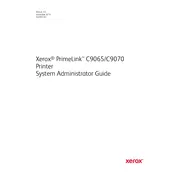
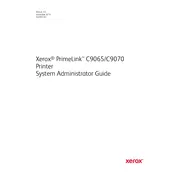
To install the printer drivers on Windows, download the latest driver package from the Xerox official website. Run the installer and follow the on-screen instructions to complete the setup. Ensure the printer is connected to your computer via USB or network.
Check if the printer is powered on and properly connected to your computer or network. Verify that there are no error messages on the printer's display panel. Ensure the correct printer is selected in your print settings and that there is sufficient paper in the tray.
To manually calibrate the printer, access the printer's menu, navigate to 'Device' > 'Tools' > 'Calibration', and follow the instructions provided. This will help ensure accurate color reproduction.
Regular maintenance includes cleaning the printer regularly, checking and replacing consumables like toner and drum units as needed, and updating firmware. Refer to the user manual for specific intervals and procedures.
To clear a paper jam, gently remove any visible paper from the feed area, trays, or output path. Follow the on-screen instructions on the printer's display to locate and remove paper. Always pull paper in the direction it feeds to avoid damage.
To set up wireless printing, access the printer's control panel, select 'Network Settings', then 'Wireless Setup Wizard'. Follow the prompts to connect the printer to your Wi-Fi network. Install the necessary drivers on your computer to complete the setup.
Check if the toner cartridges are low or empty, and replace them if necessary. Perform a cleaning cycle through the printer's maintenance menu. If the issue persists, inspect the drum unit and fuser for damage or wear.
Download the latest firmware update from the Xerox website. Connect the printer to your computer via USB or network, and use the Xerox Firmware Update Tool to upload and install the new firmware. Follow the instructions provided with the download.
Yes, insert the USB drive into the printer's USB port. Use the control panel to navigate to 'USB' and select the file you wish to print. Follow the on-screen prompts to adjust settings and initiate printing.
To configure scan to email, access the printer's control panel and go to 'Device' > 'Apps' > 'Email'. Set up the SMTP server settings and enter the necessary email addresses. Test the configuration by sending a test email.