Xerox Phaser 8860MFP Administrator Guide
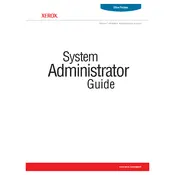
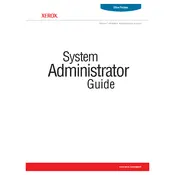
To load paper into the Xerox Phaser 8860MFP, open the paper tray, adjust the guides to fit the paper size, place the paper into the tray without overfilling, and close the tray. Ensure the paper type is set correctly in the printer settings.
If the Xerox Phaser 8860MFP is jamming, check for obstructions in the paper path, ensure the paper is loaded properly, and verify that the paper type and size settings match the loaded paper. Regularly clean the rollers and replace them if worn.
To resolve print quality issues, clean the print heads and perform a color calibration. Make sure you're using supported paper types and that the printer's firmware is up to date.
Check the network cable connection, ensure the printer's IP settings are correct, and verify that the printer is connected to the same network as your computer. Restart both the printer and network devices.
To perform a factory reset, navigate to the printer's control panel, select 'Menu', then 'Admin Settings', and choose 'Reset to Factory Defaults'. Confirm the action when prompted.
Regular maintenance includes cleaning the printer, checking and replacing worn rollers, updating firmware, and running diagnostic tests to ensure optimal performance.
Download the latest firmware from the Xerox support website, connect your computer to the printer, and follow the instructions provided in the firmware update tool to complete the process.
When the printer displays a 'Replace Maintenance Kit' message, order a new maintenance kit from Xerox, and follow the installation instructions provided to replace the old kit.
To scan a document, place the document on the scanner glass or in the document feeder, select 'Scan' on the printer's control panel, choose your scan settings, and specify the destination for the scanned file.
If the printer is printing blank pages, check the toner levels, ensure the print heads are clean, and verify that the correct paper type and settings are selected. Run a printer diagnostic test to identify any underlying issues.