Xerox Phaser 7760 Administrator Guide
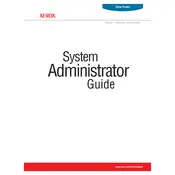
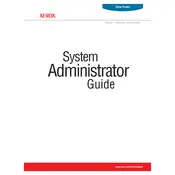
To perform a color calibration, navigate to the printer's control panel, select 'Troubleshooting', then 'Color Calibration'. Follow the on-screen instructions to complete the calibration process. Ensure your printer has the correct paper loaded for accurate results.
First, turn off the printer and unplug it. Open all access doors and trays to locate the jammed paper. Carefully remove the paper, ensuring no pieces are left behind. Once cleared, close all doors and trays, plug in the printer, and turn it back on.
To print double-sided, select 'Print' in your application, then choose 'Properties' or 'Preferences'. Under the 'Layout' tab, select 'Duplex Printing' and choose 'Print on Both Sides'. Confirm your selections and print your document.
Regularly clean the printer's exterior and interior using a lint-free cloth. Check and replace toner cartridges and waste toner containers as needed. Run the built-in cleaning cycle for the printheads to ensure optimal performance.
Faded prints can be due to low toner levels. Check the toner cartridges and replace any that are low. Additionally, ensure that the print density settings are correctly configured and perform a color calibration if necessary.
Visit the Xerox support website to download the latest firmware for the Phaser 7760. Connect your printer to your computer, and use the Printer's firmware update utility to install the update, following the provided instructions.
The Xerox Phaser 7760 does not have built-in wireless capabilities. However, you can connect it to a wireless network using a compatible wireless print server. Follow the server's instructions to configure and connect the printer.
Start by checking the toner levels and replacing any low cartridges. Clean the printheads and run a color calibration. If issues persist, examine the print media type and size settings, ensuring they match the loaded paper.
The Xerox Phaser 7760 supports a variety of paper types, including plain, recycled, glossy, and card stock. Ensure the paper weight is between 16 lb and 80 lb cover (60-216 gsm) for optimal performance.
Open the printer's front door to access the toner cartridges. Rotate the cartridge you need to replace to the front, then pull it out using the handle. Insert the new cartridge, ensuring it clicks into place, and close the front door.