Xerox Phaser 5550 Administrator Guide
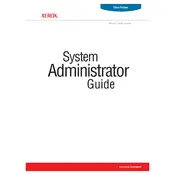
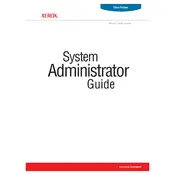
To install the driver, download the latest driver from the Xerox website. Run the installer and follow the on-screen instructions. Connect the printer via USB or network when prompted.
Open the printer's front and back covers and gently remove any jammed paper. Ensure that the paper trays are properly aligned and not overfilled. Refer to the user manual for specific jam locations.
Check the toner cartridge to ensure it is properly installed and not empty. Verify that the print settings are correct and that the document contains printable content.
Use a lint-free cloth to clean the exterior and any accessible parts inside the printer. Clean the print head and rollers as recommended in the user manual. Avoid using liquids directly on components.
Open the front cover, remove the used toner cartridge by pulling it out, and insert the new cartridge into the same slot. Close the front cover and print a test page to ensure proper installation.
Connect the printer to your network using an Ethernet cable. Access the printer's control panel to configure network settings, such as IP address. Install the printer driver on your computer and select 'Network Printer' during setup.
This error may indicate a hardware issue. Restart the printer to see if the error clears. If it persists, consult the user manual for troubleshooting steps or contact Xerox support for assistance.
Yes, the Xerox Phaser 5550 supports duplex printing. Enable double-sided printing in the print settings menu before sending your document to the printer.
The Xerox Phaser 5550 supports a variety of paper types, including plain, recycled, bond, cardstock, and labels. Refer to the user manual for detailed specifications on paper weights and sizes.
Download the latest firmware from the Xerox website. Connect your printer to the computer and run the firmware update utility, following the on-screen instructions to complete the update.