Xerox Phaser 3320DN Administrator Guide
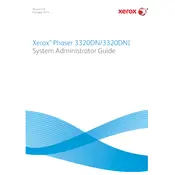
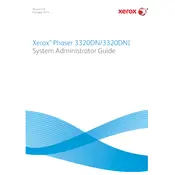
To connect the Xerox Phaser 3320DN to a network, use an Ethernet cable to connect the printer to your network router or switch. Then, access the printer's control panel to configure the network settings, including obtaining or assigning an IP address.
To clear a paper jam, first turn off the printer and remove the paper tray. Carefully remove any jammed paper from the tray area and the inside of the printer. Open the rear door and remove any jammed paper. Reinsert the tray, close all doors, and turn the printer back on.
If the printer is printing blank pages, check the toner cartridge to ensure it is properly installed and not empty. If the toner is fine, clean the laser scanner window with a lint-free cloth. Ensure that the correct paper type is selected in the print settings.
To replace the toner cartridge, open the front cover and remove the used cartridge by pulling it out. Unpack the new cartridge, shake it gently to distribute the toner, and insert it into the printer until it clicks into place. Close the front cover.
Regular maintenance for the Xerox Phaser 3320DN includes cleaning the printer every few months, replacing the toner cartridge as needed, and checking for firmware updates. Additionally, inspect the paper path for debris and clean the rollers to ensure smooth paper feeding.
To update the firmware, download the latest firmware version from the Xerox support website. Connect the printer to your computer via USB or ensure it is networked. Use the Xerox firmware update utility to transfer and install the firmware on your printer.
If the printer is printing slowly, check the print settings to ensure the print quality is not set to high unnecessarily. Ensure the printer is connected to the network properly and that there are no bandwidth issues. You can also try reducing the complexity of the print job.
To configure duplex printing, access the printer properties from your computer, and navigate to the printing preferences. Enable the duplex printing option and select the desired duplex mode (e.g., long-edge or short-edge binding). Apply the changes and print a test page.
If the 'Replace Drum' message appears, purchase a new drum unit compatible with the Xerox Phaser 3320DN. Open the printer cover, remove the old drum unit, and install the new one. Follow the on-screen instructions to reset the drum counter.
To improve print quality, ensure you are using the recommended paper type and that the paper is not damp or wrinkled. Clean the toner cartridge and laser scanner window. Adjust the print density settings in the printer properties for better results.