Xerox Flowport 2.1.1 Administrator Guide
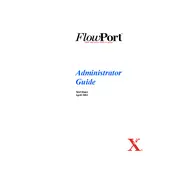
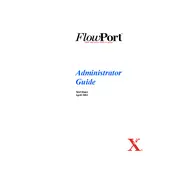
To install Xerox FlowPort 2.1.1, download the installation package from the official Xerox website, run the executable file, and follow the on-screen instructions. Ensure that your system meets the software requirements before installation.
Xerox FlowPort 2.1.1 requires a Windows operating system (Windows 7 or later), at least 4GB of RAM, and 500MB of available disk space. A stable network connection is also recommended for optimal performance.
Check your network settings to ensure connectivity, verify that the FlowPort server is running, and ensure that your firewall settings are not blocking the application. Restarting the application or the computer can also resolve connectivity issues.
Yes, Xerox FlowPort 2.1.1 can be used with non-Xerox devices as long as they support the necessary protocols and network configurations. Consult the device's documentation for compatibility information.
To update Xerox FlowPort 2.1.1, check for updates through the software’s built-in update feature or visit the Xerox support website to download the latest version. Follow the update instructions provided in the release notes.
Ensure your system meets the software requirements, check for software updates, and verify that all drivers are up to date. If the problem persists, contact Xerox support for further assistance.
Access the workflow editor within Xerox FlowPort 2.1.1 to customize tasks. You can create, modify, or delete workflow steps to tailor processes to your specific needs. Consult the user manual for detailed instructions.
Yes, you can back up settings by exporting configuration files through the software’s backup feature. Store these files in a secure location to restore settings if needed.
User access can be managed through the administration panel. You can add, remove, or modify user permissions to control access to different features and documents within Xerox FlowPort 2.1.1.
Regularly update the software, back up configurations, and monitor system performance. Ensure that your network and hardware meet the software’s requirements, and promptly address any error messages or issues.