Xerox Fiery XJ 525 Administrator Guide
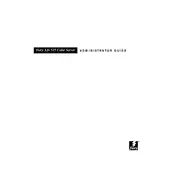
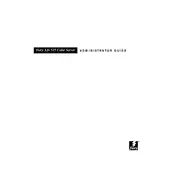
To set up the Xerox Fiery XJ 525 Server, connect it to your network, power it on, and follow the on-screen instructions for initial configuration. Ensure that you install the necessary drivers on your computer and configure the server's IP settings.
Check that all cables are securely connected, verify the server's network settings, and ensure that the network is operational. Restart the server and network equipment if necessary.
Ensure that the printer is using the correct media type and quality settings. Perform a calibration from the server's control panel and inspect the printer for any hardware issues.
Regularly check for software updates, clean the server's exterior and ventilation areas, and back up the server's configuration settings. Schedule periodic maintenance checks.
Visit the Xerox support website to download the latest firmware. Follow the installation instructions provided with the firmware update package to install it on your server.
Refer to the user manual for specific error codes and their meanings. Follow the recommended troubleshooting steps or contact Xerox support for assistance.
Yes, the Fiery XJ 525 Server can be managed remotely using the Fiery Command WorkStation software. Ensure that remote management is enabled in the server settings.
Check the server's performance settings and ensure it is not overloaded with tasks. Verify network speed and printer settings, and clear any pending print jobs that may be causing a queue.
Access the server's security settings through the Fiery Command WorkStation software. Set up user accounts and assign appropriate permissions based on roles and responsibilities.
Common causes of paper jams include using incorrect paper sizes, overloading paper trays, and dirty rollers. Prevent jams by using the correct paper type, not exceeding tray capacity, and regularly cleaning the printer components.