Xerox DocuPrint N4025 Administrator Guide
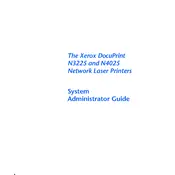
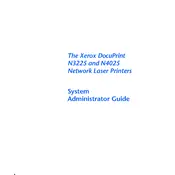
To install the Xerox DocuPrint N4025 driver on Windows, download the driver from the official Xerox website. Run the installer and follow the on-screen instructions. Connect the printer via USB or network when prompted.
First, check if the printer is powered on and connected properly. Ensure there is paper in the tray and toner is sufficient. Verify that the printer is selected as the default printer in your computer's settings. Restart the printer and your computer if necessary.
To clear a paper jam, turn off the printer and open the front cover. Carefully remove any jammed paper, ensuring that no pieces are left behind. Close the cover and turn the printer back on.
To perform a factory reset, access the printer's menu from the control panel. Navigate to 'Admin Menu' > 'Reset' > 'Restore Factory Settings'. Confirm the reset when prompted. Note that this will erase all custom settings.
Regular maintenance tasks include cleaning the printer exterior, checking and replacing toner cartridges, cleaning the print heads, and updating the firmware. Refer to the user manual for detailed instructions.
The Xerox DocuPrint N4025 does not support direct wireless connectivity. To connect it to a network, connect the printer via Ethernet to a router or use a wireless print server.
Blank pages may be due to empty toner cartridges, incorrect paper size settings, or a clogged print head. Check the toner levels and paper settings. If the issue persists, clean the print head or contact support.
To update the firmware, download the latest version from the Xerox support website. Use the printer's control panel or a connected computer to upload and install the firmware. Follow the instructions provided with the update.
Yes, the Xerox DocuPrint N4025 supports duplex printing. To enable double-sided printing, select the duplex option in your print settings before printing your document.
To replace the toner cartridge, open the printer's front cover, remove the old cartridge, and insert the new one until it clicks into place. Close the cover and print a test page to ensure proper installation.