Xerox DocuPrint N2025 Administrator Guide
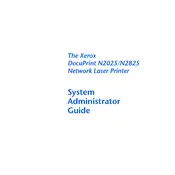
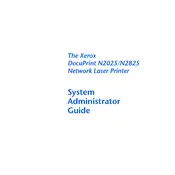
To install the Xerox DocuPrint N2025 printer driver on Windows 10, download the driver from the Xerox official website. Run the downloaded file and follow the on-screen instructions to complete the installation. Ensure the printer is connected to your computer via USB or network during the process.
Check the printer's LCD for any error messages. Ensure that the printer is set as the default printer and that there are no pending jobs in the print queue. Try restarting both the printer and the computer. If the issue persists, reinstall the printer driver.
First, turn off the printer and unplug it. Open the printer cover and gently remove any jammed paper, making sure no torn pieces remain inside. Check the paper tray and feeder for any obstruction. Once cleared, plug in and turn on the printer.
Regularly clean the exterior and interior parts of the printer using a soft cloth. Replace the toner cartridge when prompted. Check for firmware updates and ensure the printer is in a dust-free environment. Periodically print a test page to check print quality.
Connect the printer to the network using an Ethernet cable. Access the printer's control panel to configure network settings, such as IP address. Alternatively, use the Xerox CentreWare Internet Services for additional configuration options.
Check the toner level and replace the cartridge if necessary. Clean the printer's internal components, especially the drum. Use the printer's maintenance menu to run a cleaning cycle. Ensure you're using recommended paper types and settings for your print job.
To reset the printer to factory settings, access the control panel and navigate to the 'Admin Menu.' Select 'Factory Reset' and confirm the action. Note that this will erase all custom settings.
Yes, you can print from your smartphone using a mobile printing app compatible with Xerox printers. Ensure the printer and smartphone are connected to the same network. Use apps like Xerox Print Service Plugin for Android or AirPrint for iOS devices.
You can check the toner level from the printer's control panel by selecting 'Supplies' or 'Toner Level' option. Additionally, you can use the Xerox CentreWare Internet Services to view supplies status online.
Turn off the printer and inspect it for any foreign objects or paper jams. Check that all components, like the toner cartridge and paper tray, are properly seated. If noises persist, contact Xerox support for further assistance.