Vizio XVT3D424SV User Guide
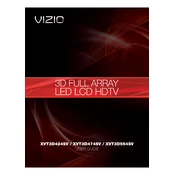
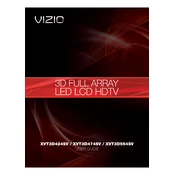
To set up your Vizio XVT3D424SV TV for the first time, connect the power cord to an outlet and turn on the TV using the power button on the remote. Follow the on-screen instructions to select your language, connect to Wi-Fi, and scan for channels.
Press the 'Menu' button on your remote, navigate to 'Network', and select 'Network Connection'. Choose 'Wireless' and select your Wi-Fi network. Enter your password and press 'OK' to connect.
Ensure the power cord is securely connected to both the TV and outlet. Try using the power button on the TV itself. If it still won't turn on, unplug the TV for a minute, then plug it back in and try again.
Go to the 'Menu' on your remote, select 'System', and choose 'Check for Updates'. If an update is available, follow the on-screen instructions to complete the update process.
Check if the TV is on mute or if the volume is turned down. Ensure external audio devices are properly connected, and verify that the TV's audio settings are set to 'TV Speakers'.
Press the 'Menu' button, select 'System', then 'Reset & Admin', and choose 'Reset TV to Factory Settings'. Confirm your choice and enter your parental control passcode if prompted.
The best picture setting can vary based on personal preference and viewing environment. Start by selecting 'Calibrated' mode from the 'Picture' settings and adjust brightness, contrast, and color to your liking.
Ensure the HDMI cable is securely connected to both the TV and the device. Try different HDMI ports, and if possible, test with another cable. Check the input source on your TV to ensure it matches the connected device.
Screen flickering can be caused by a loose cable connection or a software glitch. Check and secure all cables. If the issue persists, try updating the TV's firmware or performing a factory reset.
To enable 3D mode, press the '3D' button on your remote control. Select the appropriate 3D format (such as side-by-side or top-and-bottom) that matches your 3D content. Ensure you are wearing compatible 3D glasses.