Vizio E390VL User Guide
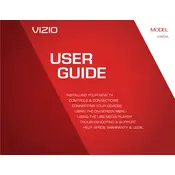
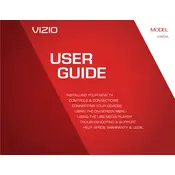
To connect your Vizio E390VL to Wi-Fi, press the 'Menu' button on your remote. Navigate to the 'Network' menu and select 'Network Connection'. Choose 'Wireless' and select your home Wi-Fi network. Enter your Wi-Fi password and press 'OK'.
Ensure the TV is plugged into a working power outlet. Check if the power cable is securely connected. Try pressing the power button on the TV itself, not just the remote. If the issue persists, consider resetting the TV by unplugging it for a minute before plugging it back in.
To perform a factory reset, press the ‘Menu’ button on your remote. Navigate to ‘System’ and then select ‘Reset & Admin’. Choose ‘Reset TV to Factory Defaults’ and follow the on-screen instructions. Note that this will erase all settings and data.
Ensure the volume is turned up and not muted. Check if the audio cables are properly connected if using external devices. Navigate to the TV’s audio settings in the menu and ensure the correct audio output is selected. If using external speakers, ensure they are powered on.
To update the firmware, press the ‘Menu’ button, navigate to ‘System’, and select ‘Check for Updates’. Follow the on-screen instructions to complete the update. Ensure your TV is connected to the internet during this process.
Yes, the Vizio E390VL is designed to be wall-mounted. Ensure you use a compatible VESA mount and carefully follow the instructions provided. It's advisable to have another person assist you to avoid damage or injury.
Press the ‘Menu’ button on your remote, then navigate to ‘Picture’ settings. From here, you can adjust the picture mode, brightness, contrast, color, and other settings to your preference.
Replace the batteries in the remote to ensure they have power. Point the remote directly at the TV and ensure there are no obstructions. If the issue persists, try resetting the remote by removing the batteries and pressing every button twice before reinserting the batteries.
Connect your external device to the TV using an HDMI cable. Once connected, press the ‘Input’ button on your remote and select the appropriate HDMI input where your device is connected.
Check if the TV is on and the input source is set correctly. Ensure all cables are securely connected. Try switching to a different input source or restarting the TV. If the problem persists, consider performing a factory reset.