Vizio E321VT User Guide
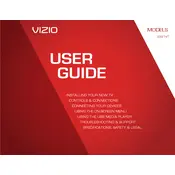
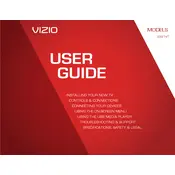
To connect your Vizio E321VT TV to Wi-Fi, press the 'Menu' button on your remote, navigate to 'Network', and select 'Wireless'. Choose your Wi-Fi network and enter the password when prompted.
If your TV is not turning on, ensure it is plugged in properly and the outlet is functional. Try a different power outlet or use a different power cable if available. If the problem persists, contact Vizio support for further assistance.
To update the firmware, press the 'Menu' button, go to 'System', select 'Check for Updates', and follow the on-screen prompts if an update is available. Ensure your TV is connected to the internet.
First, check the resolution settings on your TV and the connected device. Make sure both are set to a compatible resolution. Additionally, inspect all cable connections to ensure they are secure.
To perform a factory reset, press the 'Menu' button, select 'System', go to 'Reset & Admin', and choose 'Reset TV to Factory Defaults'. Follow the on-screen instructions to complete the reset.
For optimal picture quality, use the 'Calibrated' or 'Calibrated Dark' mode in the picture settings. Adjust brightness, contrast, and sharpness to your preference and lighting conditions.
Check if the TV is muted or if the volume is set too low. Also, ensure that external audio devices are connected correctly. If using HDMI, verify that 'HDMI Audio' is set to 'On' in the audio settings.
Connect external speakers using the audio out ports available on the TV, such as the optical audio output or the 3.5mm headphone jack. Ensure your TV audio settings are configured to output sound to external speakers.
Replace the batteries in your remote and ensure there are no obstacles between the remote and the TV. If the remote still does not work, try resetting it by removing the batteries, pressing every button twice, and reinstalling the batteries.
Press the 'Input' button on your remote to bring up the input menu. Use the arrow keys to select the desired input source, such as HDMI, AV, or Component, and press 'OK' to confirm.