Vizio M320SL User Guide
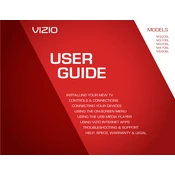
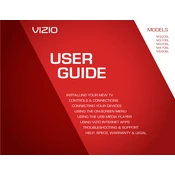
To perform a factory reset on your Vizio M320SL, press the 'Menu' button on your remote, navigate to 'System', then 'Reset & Admin', and select 'Reset TV to Factory Defaults'. You may need to enter a parental lock code if prompted.
First, ensure the TV is plugged in and the power outlet is functional. Try using the power button on the TV itself instead of the remote. If the issue persists, unplug the TV for a few minutes and then plug it back in. If none of these steps work, there may be a hardware issue that requires professional repair.
To connect your Vizio M320SL to Wi-Fi, press the 'Menu' button on your remote, go to 'Network', then 'Network Connection'. Choose 'Wireless' and select your Wi-Fi network from the list. Enter the password if prompted.
Check the input source to ensure it supports high definition. Also, adjust the picture settings by pressing 'Menu' on your remote, navigating to 'Picture', and fine-tuning options like brightness, contrast, and sharpness. Ensure cables are properly connected and in good condition.
To update the firmware, press the 'Menu' button, go to 'System', then 'Check for Updates'. If an update is available, follow the on-screen instructions to complete the process. Ensure your TV is connected to the internet before starting the update.
First, replace the batteries in the remote. Ensure there are no obstructions between the remote and the TV sensor. Try resetting the remote by removing the batteries and pressing every button twice. If it still doesn't work, you may need a replacement remote.
To change the input source, press the 'Input' button on your remote. Use the arrow keys to scroll through the available input options and press 'OK' to select the desired source.
Check the volume level and ensure the TV isn't muted. Verify that the audio cables are connected properly if using external devices. Go to 'Menu' > 'Audio' to ensure settings are correct. If using external speakers, ensure they are powered on and properly connected.
Press the 'VIA' button on your remote to access the Vizio Internet Apps (VIA) dock. Use the arrow keys to navigate through available apps and press 'OK' to launch the desired app.
To improve Wi-Fi connection, ensure the TV is within range of the router without obstructions. Try using a dual-band router for better performance. If issues persist, consider connecting the TV using an Ethernet cable for a stable connection.