Vizio VX240M User Guide
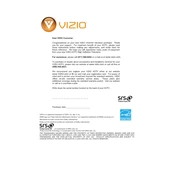
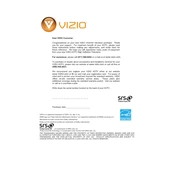
To perform a factory reset on your Vizio VX240M TV, press the Menu button on your remote control. Navigate to the 'Setup' menu and select 'Reset TV to Factory Defaults'. Follow the on-screen instructions to complete the reset.
If your Vizio VX240M TV won't turn on, first check the power cable and ensure it is securely connected to both the TV and a working power outlet. Try pressing the power button on the TV directly. If the issue persists, consider performing a power cycle by unplugging the TV for a few minutes and then plugging it back in.
The Vizio VX240M TV does not support Wi-Fi connectivity as it is not a smart TV. You can connect external streaming devices through HDMI ports that support Wi-Fi connectivity.
Blurry picture quality on your Vizio VX240M TV could be due to incorrect resolution settings. Ensure your input source matches the TV's native resolution, which is 1080p. Check the sharpness settings and adjust them through the Picture menu for optimal clarity.
To change the input source on your Vizio VX240M TV, press the 'Input' button on your remote control. Use the arrow keys to navigate through the available input options and press 'OK' to select the desired source.
If there is no sound from your Vizio VX240M TV, ensure the volume is not muted and is turned up. Check the audio settings in the TV menu to ensure the correct audio output is selected. If using an external device, ensure its cables are connected properly.
The Vizio VX240M TV does not support firmware updates through the internet. If a firmware update is necessary, contact Vizio customer support for assistance and instructions on how to proceed.
For optimal picture quality on your Vizio VX240M TV, start with the 'Calibrated' picture mode. Adjust the brightness, contrast, and color settings to your preference. Ensure the 'Sharpness' is not set too high to avoid image distortion.
To clean the screen of your Vizio VX240M TV, turn off and unplug the TV. Use a soft, dry microfiber cloth to gently wipe the screen. Avoid using any cleaning solutions or sprays directly on the screen to prevent damage.
Yes, you can wall mount your Vizio VX240M TV. It is VESA mount compatible with dimensions of 100mm x 100mm. Ensure you use a sturdy mount that can support the TV's weight and follow the installation instructions carefully.