Vizio P46 User Guide
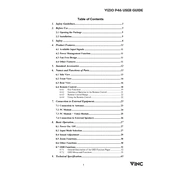
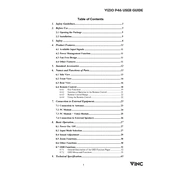
To connect your Vizio P46 TV to Wi-Fi, press the Menu button on your remote. Navigate to Network > Network Connection > Wireless. Select your Wi-Fi network and enter the password.
Ensure the power cord is securely connected and the outlet is functioning. Try a different outlet or a power cycle by unplugging the TV for a few minutes, then plug it back in.
To update the firmware, press the Menu button, go to System > Check for Updates, and follow the on-screen instructions to download and install any available updates.
Check if the TV is on mute or if the volume is set too low. Verify audio settings in the menu and ensure external devices are properly connected.
To reset your Vizio P46 TV, press Menu, go to System > Reset & Admin > Reset TV to Factory Defaults. Follow the prompts to complete the reset.
Check the input source settings and ensure connections are secure. Adjust picture settings in the menu for brightness, contrast, and sharpness.
Use HDMI cables to connect devices like gaming consoles or Blu-ray players. Select the appropriate HDMI input on the TV using the remote control.
Replace the batteries in the remote. Ensure there are no obstructions between the remote and the TV sensor. Try pairing the remote again if necessary.
Press the Menu button, then go to Channels > Closed Captions. Select the desired caption option and language.
Ensure your router is functioning properly and is within range. Consider resetting your network settings on the TV and reconnecting to Wi-Fi.