Vizio M470VSE User Guide
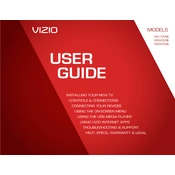
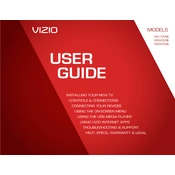
To connect your Vizio M470VSE to Wi-Fi, press the 'Menu' button on your remote, go to 'Network', select 'Network Connection', and choose 'Wireless'. Follow the on-screen instructions to select your Wi-Fi network and enter your password.
Ensure that the power cord is securely connected to both the TV and a working power outlet. Check the power outlet with another device. If the TV still does not turn on, try using the power button on the TV instead of the remote.
To reset the Vizio M470VSE to factory settings, press the 'Menu' button on your remote, navigate to 'System', select 'Reset & Admin', and then choose 'Reset TV to Factory Defaults'. Enter your parental lock code if prompted.
If there is no sound, check the volume level on the TV and remote. Ensure the TV is not muted. Verify that all cables are connected properly and try a different input source. If using external speakers, check their connections and settings.
To update the firmware, press the 'Menu' button, navigate to 'System', and select 'Check for Updates'. If an update is available, follow the on-screen instructions to download and install it. Make sure the TV is connected to the internet during this process.
To clean the screen, turn off the TV and unplug it. Use a soft, dry microfiber cloth to gently wipe the screen. Avoid using liquid cleaners, as they can damage the screen. If necessary, slightly dampen the cloth with water only.
Press the 'Menu' button, go to 'Picture', and adjust settings like 'Backlight', 'Brightness', 'Contrast', 'Color', and 'Sharpness'. Use the 'Picture Mode' to select presets such as 'Standard', 'Calibrated', or 'Vivid' to see which best suits your preferences.
Ensure the TV is within range of the Wi-Fi router and there are no obstructions. Check if other devices experience similar issues. Restart your router and TV. If the problem persists, consider updating the firmware on the TV or changing the Wi-Fi channel on your router.
Yes, you can use the Vizio M470VSE as a computer monitor. Connect your computer to the TV using an HDMI cable. Select the appropriate HDMI input on the TV using the remote. Adjust your computer's display settings if necessary for optimal resolution.
Ensure the HDMI cable is securely connected to both the TV and the device. Try using a different HDMI port on the TV and a different cable if possible. Power cycle both devices and select the correct HDMI input on the TV. Update the firmware of both the TV and the connected device if issues persist.