Vizio M420KD User Guide
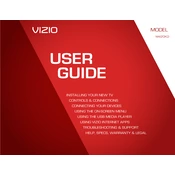
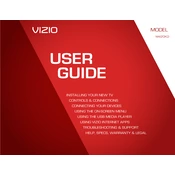
To connect your Vizio M420KD TV to Wi-Fi, press the Menu button on your remote, navigate to Network, select Network Connection, choose Wireless, and follow the on-screen instructions to select your Wi-Fi network and enter the password.
For optimal picture quality on your Vizio M420KD, set the Picture Mode to Calibrated, adjust the Backlight to your preference, set the Brightness to 50, Contrast to 50, Color to 50, and Sharpness to 0. Adjust these settings based on your viewing environment.
To perform a factory reset on your Vizio M420KD TV, press the Menu button, go to System, select Reset & Admin, choose Reset TV to Factory Settings, and confirm your selection.
If there is no sound from your Vizio M420KD TV, ensure the volume is not muted or too low, check audio cables if using external devices, and verify that the correct audio output is selected in the audio settings menu.
To update the firmware on your Vizio M420KD TV, press the Menu button, go to System, select Check for Updates, and follow the on-screen instructions to complete the update process if an update is available.
If your Vizio M420KD TV won't turn on, check the power cable connection, ensure the power outlet is working, try a different outlet, and perform a power cycle by unplugging the TV for a few minutes before plugging it back in.
To adjust the screen size on your Vizio M420KD TV, press the Menu button, go to Picture, select Wide, and choose your preferred option such as Wide, Zoom, Normal, or Stretch to fit your screen.
Yes, you can control your Vizio M420KD TV using the Vizio SmartCast app available for iOS and Android. Download the app, connect your smartphone to the same Wi-Fi network as your TV, and follow the app instructions to pair with your TV.
To enable closed captions on your Vizio M420KD TV, press the Menu button, navigate to Closed Captions, and select the appropriate setting, such as On, CC1, or the desired language, to activate captions.
If the picture on your Vizio M420KD TV is distorted, ensure all cables are securely connected, check the input source, try changing the Picture Mode, and perform a soft reset by turning the TV off and unplugging it for a few minutes.