Vizio M3D651SV User Guide
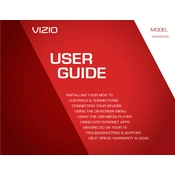
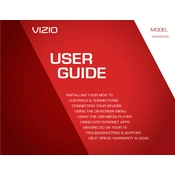
To connect your Vizio M3D651SV to Wi-Fi, press the Menu button on the remote, navigate to Network, select Wireless, and choose your Wi-Fi network. Enter your Wi-Fi password and connect.
Ensure the TV is plugged in, and the power outlet is functioning. Try a different outlet, and if it still does not turn on, perform a power cycle by unplugging the TV for 60 seconds before plugging it back in.
To update the firmware, press the Menu button, go to System, select Check for Updates, and follow the on-screen instructions to download and install any available updates.
Check that the TV is not muted and the volume is up. Ensure external devices are connected properly. Go to Menu > Audio and verify that the correct audio output is selected.
To perform a factory reset, press the Menu button, navigate to System, select Reset & Admin, then choose Reset TV to Factory Defaults. Confirm your selection to reset the TV.
Ideal picture settings can vary, but a good starting point is setting the Picture Mode to Calibrated, and adjusting backlight, contrast, brightness, and color to your preference.
Replace the batteries, ensure there are no obstructions between the remote and the TV, and try resetting the remote by removing the batteries and pressing every button twice.
Connect external speakers using the TV's audio output ports. You can use either the digital optical output or the analog RCA output, depending on your speaker system.
Ensure Wi-Fi is enabled on the TV and the router is functioning. Restart both the TV and router, and check for any firmware updates on the TV that might resolve connectivity issues.
Press the VIA button on the remote to access the Vizio Internet Apps Plus platform, where you can select and launch various streaming and entertainment apps.