Vizio M3D470KDE User Guide
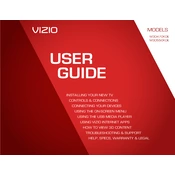
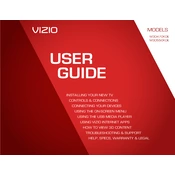
To connect your Vizio M3D470KDE TV to Wi-Fi, press the Menu button on your remote, go to Network, select Wireless, and choose your Wi-Fi network. Enter your Wi-Fi password when prompted.
If your Vizio M3D470KDE TV is not turning on, check if it's plugged in correctly. Try using a different power outlet or replacing the power cable. If the problem persists, contact Vizio support for further assistance.
To update the firmware, press the Menu button on your remote, navigate to System, and select Check for Updates. If an update is available, follow the on-screen instructions to install it.
First, replace the batteries in the remote. If it's still not working, try resetting the remote by removing the batteries and pressing all buttons twice. Reinsert the batteries and test the remote again.
To perform a factory reset, press the Menu button on your remote, go to System, select Reset & Admin, and choose Reset TV to Factory Defaults. Confirm the reset when prompted.
To improve picture quality, adjust the Picture Mode settings by pressing the Menu button, selecting Picture, and choosing a mode such as Calibrated or Vivid. Additionally, fine-tune the brightness, contrast, and sharpness settings.
Ensure the volume is not muted and the TV speakers are selected as the audio output. Check the audio settings by pressing the Menu button, navigating to Audio, and confirming that the speakers are turned on.
Connect external devices such as a Blu-ray player or gaming console to your TV using HDMI cables. Plug the HDMI cable into one of the HDMI ports on your TV and select the corresponding input source using the Input button on the remote.
If your screen flickers, ensure all cables are securely connected. Try changing the input source or checking for firmware updates, as these can sometimes resolve flickering issues.
To enable 3D viewing, press the Menu button, select 3D, and choose the appropriate 3D mode. Ensure you have compatible 3D glasses and are using 3D content for the best experience.