Vizio E502AR User Guide
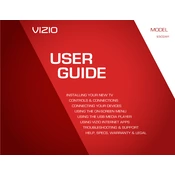
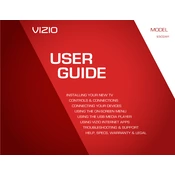
To connect your Vizio E502AR TV to Wi-Fi, press the 'Menu' button on your remote, navigate to 'Network', and select 'Wireless'. Choose your Wi-Fi network from the list and enter the password when prompted.
If your Vizio E502AR TV won't turn on, ensure the power cord is securely connected and the outlet is working. Try pressing the power button on the TV itself, and check for any LED indicator lights.
To reset your Vizio E502AR TV to factory settings, press the 'Menu' button on your remote, go to 'System', select 'Reset & Admin', and choose 'Reset TV to Factory Settings'. Confirm when prompted.
Ensure the volume is not muted and turned up. Check the audio settings and ensure the TV speakers are set as the audio output. Also, verify that cables are connected correctly if using external devices.
To update the firmware, press 'Menu' on your remote, go to 'System', and select 'Check for Updates'. Follow the on-screen instructions to download and install any available updates.
Check the input source resolution and ensure it matches the TV's capabilities. Adjust the picture settings such as brightness, contrast, and sharpness in the TV's menu.
Connect your soundbar to the TV using an HDMI ARC, optical, or RCA cable. Make sure to select the appropriate audio output in the TV's audio settings menu.
Turn off the TV and use a soft, dry microfiber cloth to gently wipe the screen. Avoid using any cleaning solutions or excessive pressure to prevent damage.
Press the 'Menu' button on your remote, navigate to 'Settings', select 'Closed Captions', and turn them on. Choose the caption style you prefer.
Check the batteries in the remote and replace them if necessary. Ensure there are no obstructions between the remote and TV. You may also try resetting the remote by removing the batteries and pressing every button twice.